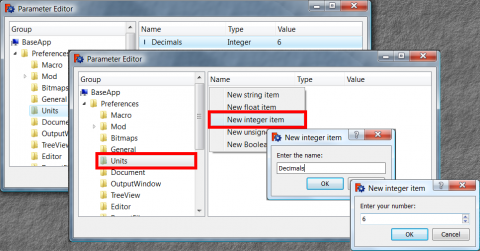In all Draft tools, when you are asked for 3d point locations, distances, radiuses, angles or any other numeric data, you can always choose to enter those values graphically, by picking on the screen with your mouse, or directly by entering numbers with the keyboard. The first method is usually more intuitive, but when you work with absolute precision, you often need to enter a precise number and be sure the coordinate you entered is exact. Therefore, the command bar of the Draft module can always accept number input:
The Draft command bar is an "intelligent" toolbar, which means its contents change according to the tool being used and the input required from the user. When you draw a circle, for example, the command bar will successively ask you for the circle center, then the radius. Those two values can both be indicated by picking a point on the screen or by entering numbers.
Whenever you see the number input fields appearing on the command bar, you can enter numbers in them You will see that those numbers also reflect the movements of your mouse cursor. You can TAB through the X,Y and Z fields to set the coordinates. Pressing ENTER in the Z field will record the point. Repeating the entry of new X, Y and Z coordinates will set the second point for a line and/or subsequent points for a wire.
The following shortcuts can also be used:
- SPACE BAR to swap between absolute and relative coordinates
- C to swap between original mode and copy mode
- L to lock/unlock the Z coordinate
- TAB or ENTER switches to the next field (for ex. from X to Y or from Y to Z)
Sometimes, it can be hard to align objects when working in 3D space. You can lock the Z coordinate, so you'll be certain that everything you draw will lie in the same horizontal plane. When you open FreeCAD, the Z coordinate is locked by default at 0.00, but you can easily change it, just unlock, change the Z value, and lock again. If Z coordinate is locked, you won't be able to draw in non-horizontal planes.
Most of the Draft commands now work in 3D, just unlock the Z coordinate and switch the view to the appropriate angle, and what you'll draw next will be aligned to that view.
Impose a decimal
By default, FreeCAD works with two decimal places, to change the number of decimal places, you must:
- add a new integer element Decimals in the menu Tools → Edit parameters... → BaseApp → Preferences → Units
- make right click in the window and select New integer item → create name Decimals and enter the number of decimal places you want.
- then click Save to disk, to validate your change.
- close and return to FreeCAD to activate your changes.