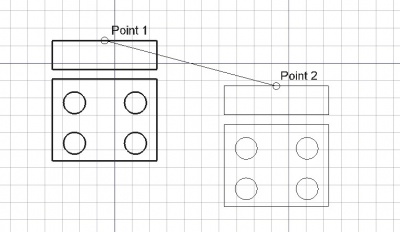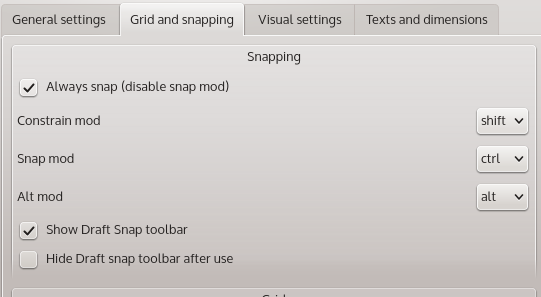|
| Umístění Menu |
|---|
| Draft -> Move |
| Pracovní stoly |
| Kreslení, Architektura |
| Výchozí zástupce |
| M V |
| Viz také |
| Nikdo |
Popis
Nástroj Posun posunuje nebo kopíruje vybrané objekty z jednoho bodu do druhého v aktuální pracovní rovině. Není-li vybrán žádný objekt, budete vyzváni k výběru objektu.
Použití
- Vyberte objekty, které chcete posunout nebo zkopírovat
- Stiskněte tlačítko
 Posun nebo klávesy M a potom V
Posun nebo klávesy M a potom V - Klikněte na první bod ve 3D pohledu nebo zadejte souřadnice
- Klikněte na další bod ve 3D pohledu nebo zadejte souřadnice.
Snapping, Constraining, and more
Preferences
Moving object around in 3D can be dreadful, and is most likely not what you want. FreeCAD comes with a lot more power to move object around, but first you must check your preferences to see how to activate those commands.
Go to Edit -> Preferences -> DRAFT, then open the Grid and snapping tab.
You will see there several options:
By default the option "Always snap (disable snap mod)" is activated, which means that the snapping tools will always be active (you don't need to press a key to activate them), note here what keys are assigned to activate the different modes, by default:
- SHIFT activate the Constrain mode (move along an axis vector only)
- Ctl activate the SNAP mode (cursor will snap on specific points)
- Alt activate the ALT
Moving along a specific axis
In order to move along a specific axis, you must first select a working plane containing this axis (see the selecting working plane page for more information).
After selecting the first point to move, start to move roughly in the axis direction and hold the SHIFT key. FreeCAD will automatically find which axis you are trying to follow and stick to this axis.
(This tool is especially powerful if you want to align a point to another one, regarding to an axis only).
More on constrain move here
Snapping
If you have a point that you want to directly match on a solid, you can use snapping see the snapping page on how to activate the snap. Select the first point (using snap or not), and then hover to the second point until you see it highlighted.
By default the snapping mode is activated, but you may have it deactivated in the preferences (see preceding section), in that case, you will have to hold the Snapping key Ctrl by default.
Alt Mode
Alt mode allows you to copy and object instead of moving it only.
Volby
- Stiskněte klávesu X, Y nebo Z po prvním bodu pokud chcete uplatnit vazbu dalšího bodu v příslušné ose.
- Chcete-li zadat souřadnice ručně jednoduše zadejte číslo a potom stiskněte ENTER mezi každou z komponent X, Y a Z.
- Stiskněte klávesu R nebo zaklikněte/odklikněte políčko Relativně. Je-li zapnut relativní mód, budou souřadnice dalšího bodu relativní k předchozímu bodu. Pokud ne, bodou souřadnice absolutní, tj. k počátečnímu bodu (0,0,0).
- Stiskněte klávesu T nebo zaklikněte/odklikněte políčko Pokračovat. Je-li nastaven pokračovací mód, bude nástroj Posun hned po ukončení připraven k posunutí nebo kopírování bez nutnosti stisknout znovu tlačítko Posun.
- Stisknutí klávesy ALT nebo C nebo kliknutí na tlačítko Kopie vytvoří kopii objektu místo jeho posunutí. Podržíte-li stisknutou klávesu ALT po kliknutí na druhý bod, budete moci umístit několik kopií, až dokud neuvolníte klávesu ALT.
- Stisknutím klávesy CTRL během kreslení vynutíte přichycení vašeho bodu k nejbližšímu uchopovacímu místu nezávisle na vzálenosti od něho.
- Stisknutím klávesy SHIFT během kreslení nastavíte vazbu vašeho bodu svisle nebo vodorovně v relaci předchozímu bodu.
- Stisknutím tlačítka ESC nebo Zrušit zrušíte právě probíhající příkaz.
Skriptování
Nástroj Posun může být využit v makrech a z konzoly Pythonu použitím následující funkce:
move (FreeCAD.Object or list, Vector, [copymode])
- Posune objekt nebo objekty obsažené v zadaném seznamu (list) ve směru a do vzdálenosti dané parametrem Vector.
- Je-li copymode True, nebudou vybrané objety posunuty, ale zkopírovány. Vrací objekt(y) (nebo jejich kopie, je-li copymode True).
- Je vrácen seznam posunutých objektů (resp. zkopírovaných).
Příklad:
import FreeCAD,Draft Draft.move(FreeCAD.ActiveDocument.ActiveObject,FreeCAD.Vector(2,2,0))
Omezení
- Je-li posunován (nebo se mění jeho umístění) objekt dokumentu (např. Pad, Revolution, atd.), který je postavena Náčrtu (z Náčrt/Návrh dílu), musíte posunovat původní náčr. Pokud byste posunovali odvozený objekt, tak ten by se zase vrátil zpátky na pozici definovanou v náčrtu.