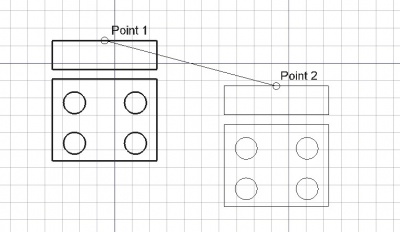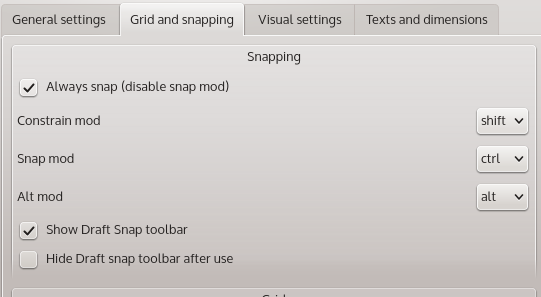|
| Ubicación en el Menú |
|---|
| Croquis -> Mover |
| Entornos de trabajo |
| Croquis |
| Atajo de teclado por defecto |
| M V |
| Ver también |
| None |
Descripción
La herramienta Mover mueve o copia los objetos seleccionados de un punto a otro. Si no se han seleccionado objetos, te invita a seleccionarlos.
Utilización
- Selecciona los objetos que deseas mover o copiar
- Presiona el botón
 Mover, o presiona las teclas M y V
Mover, o presiona las teclas M y V - Designa un primer punto en la vista 3D, o tipo en coordenadas
- Designa otro punto en la vista 3D, o escribe unas coordenadas
Snapping, Constraining, and more
Preferences
Moving object around in 3D can be dreadful, and is most likely not what you want. FreeCAD comes with a lot more power to move object around, but first you must check your preferences to see how to activate those commands.
Go to Edit -> Preferences -> DRAFT, then open the Grid and snapping tab.
You will see there several options:
By default the option "Always snap (disable snap mod)" is activated, which means that the snapping tools will always be active (you don't need to press a key to activate them), note here what keys are assigned to activate the different modes, by default:
- SHIFT activate the Constrain mode (move along an axis vector only)
- Ctl activate the SNAP mode (cursor will snap on specific points)
- Alt activate the ALT
Moving along a specific axis
In order to move along a specific axis, you must first select a working plane containing this axis (see the selecting working plane page for more information).
After selecting the first point to move, start to move roughly in the axis direction and hold the SHIFT key. FreeCAD will automatically find which axis you are trying to follow and stick to this axis.
(This tool is especially powerful if you want to align a point to another one, regarding to an axis only).
More on constrain move here
Snapping
If you have a point that you want to directly match on a solid, you can use snapping see the snapping page on how to activate the snap. Select the first point (using snap or not), and then hover to the second point until you see it highlighted.
By default the snapping mode is activated, but you may have it deactivated in the preferences (see preceding section), in that case, you will have to hold the Snapping key Ctrl by default.
Alt Mode
Alt mode allows you to copy and object instead of moving it only.
Opciones
- Presiona X, Y o Z después de un punto para restringir el siguiente punto sobre el eje indicado.
- Para introducir coordenadas manualmente, simplemente introduce los números y presiona ENTER entre cada componente X, Y y Z.
- Presiona R o selecciona la casilla para activar/desactivar el botón Relativas. Si está activado el modo relativas, las coordenadas del siguiente punto son relativas al punto anterior. En otro caso, son absolutas, tomadas desde el origen de coordenadas (0,0,0).
- Presiona T o selecciona la casilla para activar/desactivar el botón Continuar. Si el modo continuar está activado, la herramienta mover se reiniciará después de terminar, permitiendo mover o copiar los objetos otra vez sin volver a pulsar el botón de Mover.
- Presionando ALT o C o seleccionando el botón Copy se creará una copia de los objetos, en lugar de moverlos. Si mantienes la tecla ALT pulsada después de designar el segundo punto, serás capaz de ubicar más copias, hasta que liberes la tecla ALT.
- Presiona CTRL mientras dibujas para forzar el ajuste de tu punto a la ubicación de ajuste más cercana, independientemente de la distancia.
- Presiona SHIFT mientras dibujas para restringir tu siguiente punto horizontal o verticalmente en relación con el último.
- Presiona ESC o el botón Cancelar para abortar el comando actual.
Programación
La herramienta Mover se puede utilizar en macros y desde la consola de Pyython utilizando la siguiente función:
move (FreeCAD.Object or list, Vector, [copymode])
- Mueve el objeto dado o los objetos contenido en la lista indicada
en la dirección y distancia indicada por el vector dado.
- Si copymode es True, los objetos actuales no se moverán, sino que
en su lugar se crearán copias.
- Devuelve los objetos (o sus copias si copymode era True)
Ejemplo:
import FreeCAD,Draft Draft.move(FreeCAD.ActiveDocument.ActiveObject,FreeCAD.Vector(2,2,0))
Limitations
- When moving (or changing Placement of) a document object (eg: Pad, Revolution, etc) which is based on a Sketch (from Sketcher/Part Design), you must move the original sketch. If you move the derived object, it will just go back to the position defined by the sketch.