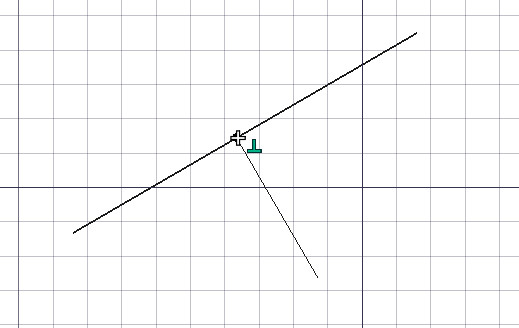Snapping means "gluing" your next 3d point onto an existing point. Snapping is available with most Draft and Arch tools, and can be enabled and disabled globally with the ![]() Draft ToggleSnap command. Each snap location below can also be enabled or disabled individually by clicking the corresponding button on the snap toolbar. View → Tool Bars → Draft Snap
Draft ToggleSnap command. Each snap location below can also be enabled or disabled individually by clicking the corresponding button on the snap toolbar. View → Tool Bars → Draft Snap
Available snap locations
-
 Midpoint: the middle point of line and arc segments
Midpoint: the middle point of line and arc segments -
 Perpendicular: on line and arc segments, perpendicularly to the latest point
Perpendicular: on line and arc segments, perpendicularly to the latest point -
 Grid: the nodes of the Draft grid, if visible.
Grid: the nodes of the Draft grid, if visible. -
 Intersection: the intersection of 2 line or arc segments. Hover the mouse over the two desired objects to activate their intersection snaps
Intersection: the intersection of 2 line or arc segments. Hover the mouse over the two desired objects to activate their intersection snaps -
 Parallel: on an imaginary line parallel to a line segment. Hover the mouse over the desired object to activate its parallel snap
Parallel: on an imaginary line parallel to a line segment. Hover the mouse over the desired object to activate its parallel snap -
 Endpoint: the endpoints of line, arc and spline segments
Endpoint: the endpoints of line, arc and spline segments -
 Angle: the special cardinal points of circles and arcs, at 45° and 90°
Angle: the special cardinal points of circles and arcs, at 45° and 90° -
 Center: the center point of arcs and circles
Center: the center point of arcs and circles -
 Extension: on an imaginary line that extends beyond the endpoints of line segments. Hover the mouse over the desired object to activate its extension snap
Extension: on an imaginary line that extends beyond the endpoints of line segments. Hover the mouse over the desired object to activate its extension snap -
 Near: the closest point on the nearest object
Near: the closest point on the nearest object -
 Ortho: on imaginary lines that cross the last point, and extend at 0°, 45° and 90°
Ortho: on imaginary lines that cross the last point, and extend at 0°, 45° and 90° -
 Special: on special points defined by object available in version 0.17
Special: on special points defined by object available in version 0.17
-
 Dimensions: lets you snap to one of the three lines making up the draft dimension
Dimensions: lets you snap to one of the three lines making up the draft dimension -
 Restrict to working plane: always places the snapped point on the current working plane, even if you snap to a point outside that working plane.
Restrict to working plane: always places the snapped point on the current working plane, even if you snap to a point outside that working plane.
Options
-
 Lock: turns snapping on/off globally
Lock: turns snapping on/off globally - Certain additional snap locations can be obtained by combining 2 snap locations, such as ortho + extension, that will give you a snap point at the intersection of their imaginary lines.
- Other, more complex snap locations can also be obtained by using constraining (by pressing SHIFT or X or Y or Z while drawing).
- Pressing L while drawing locks the current angle of the line segment being drawn.
- The maximum distance at which a point is snapped a snap location is specified in the preferences, and can also be changed on-the-fly by pressing [ or ] keys.
- Pressing Q while drawing inserts a hold point at the current location of the mouse cursor. You will then be able to snap orthogonally to those hold points, and at the intersections of their orthogonal axes. If midpoint snapping is enabled, you will also be able to snap at the mid distance between any two hold points. available in version 0.17