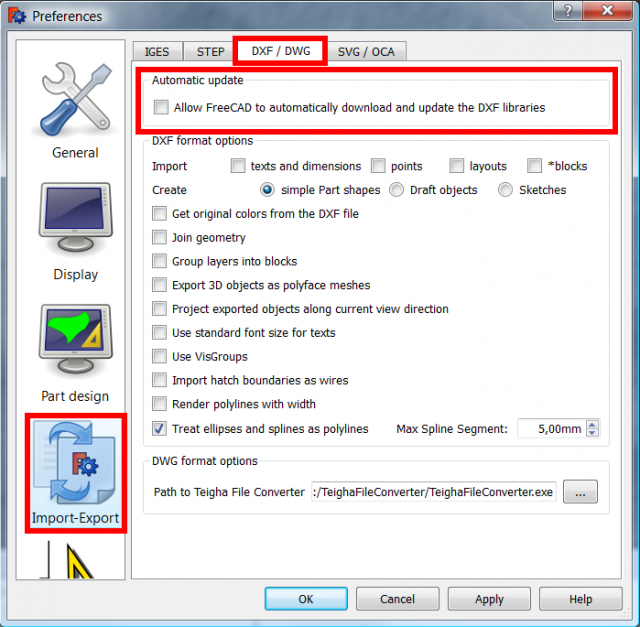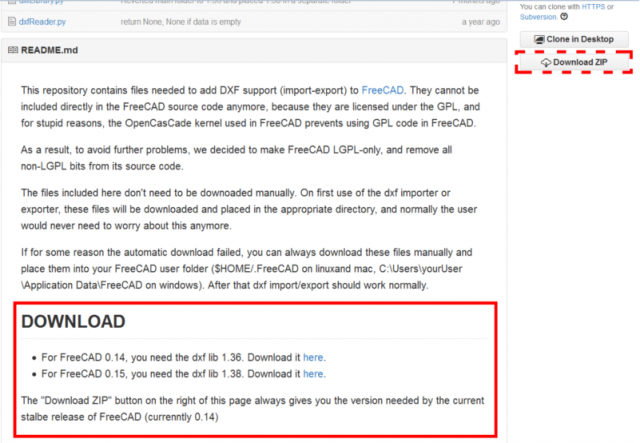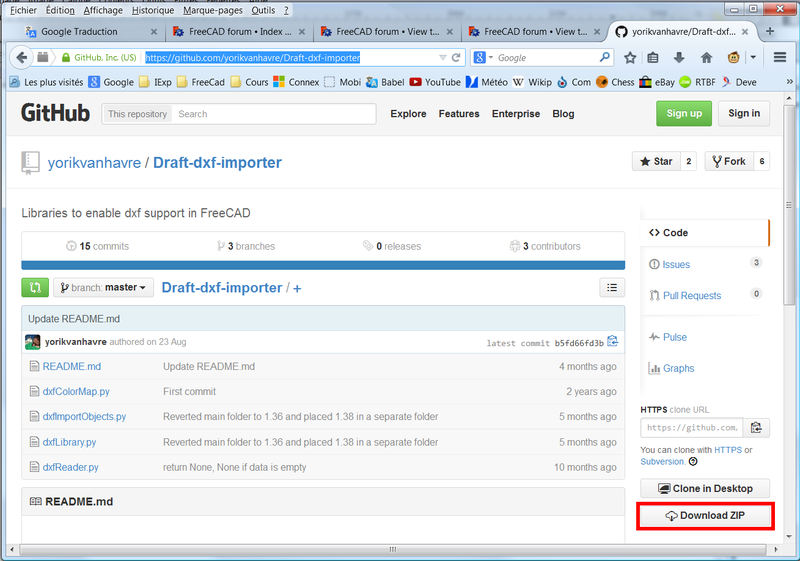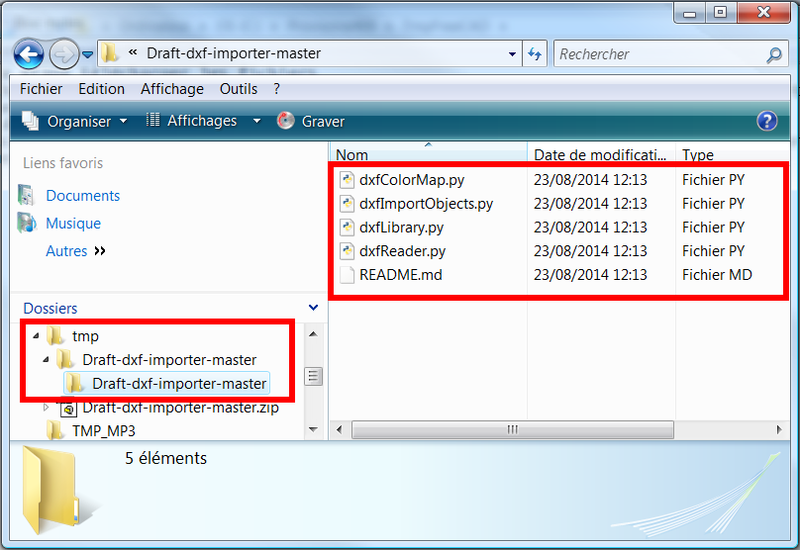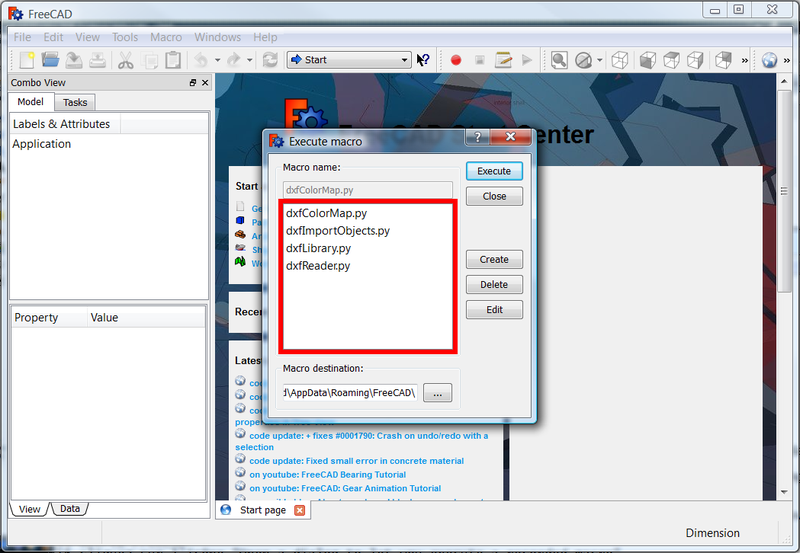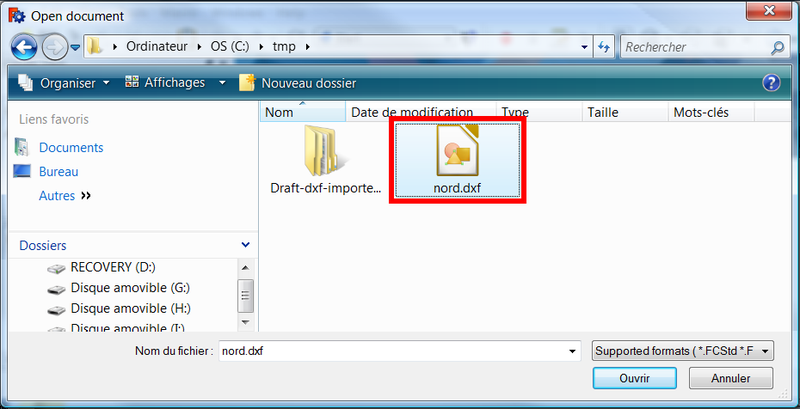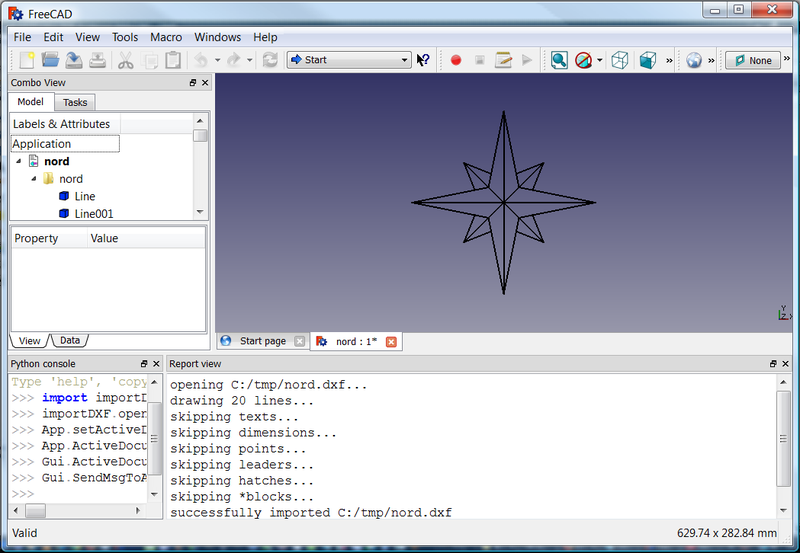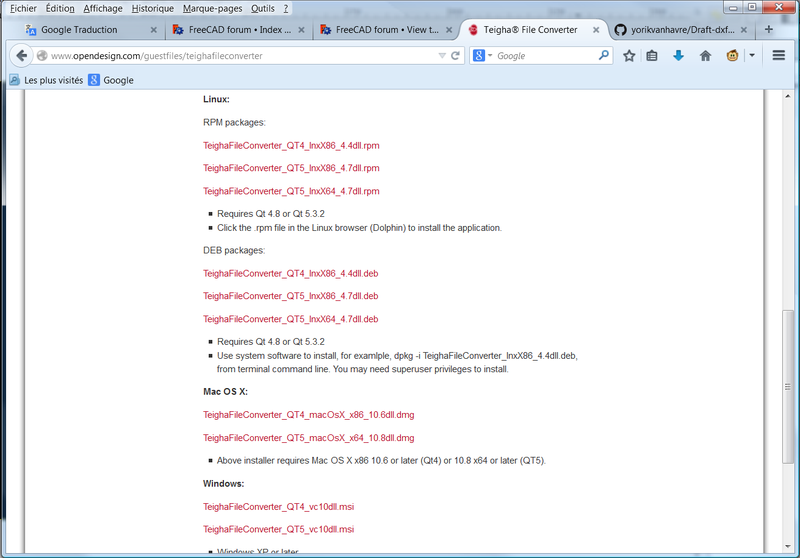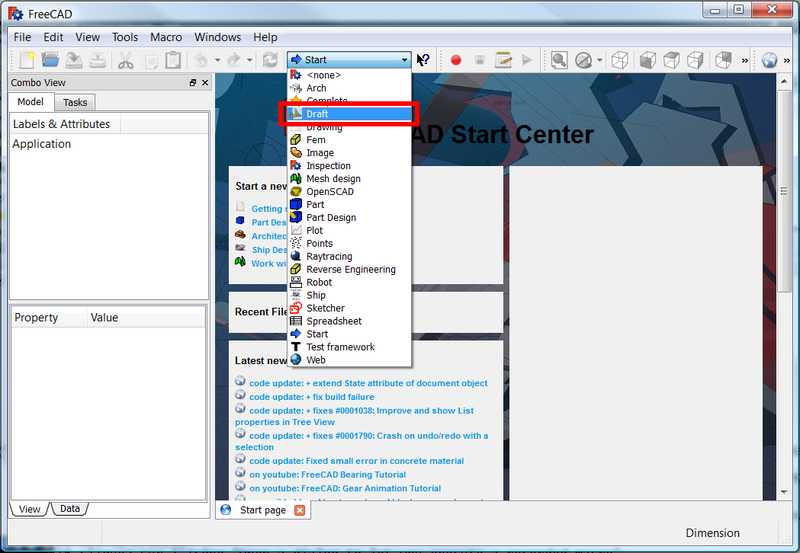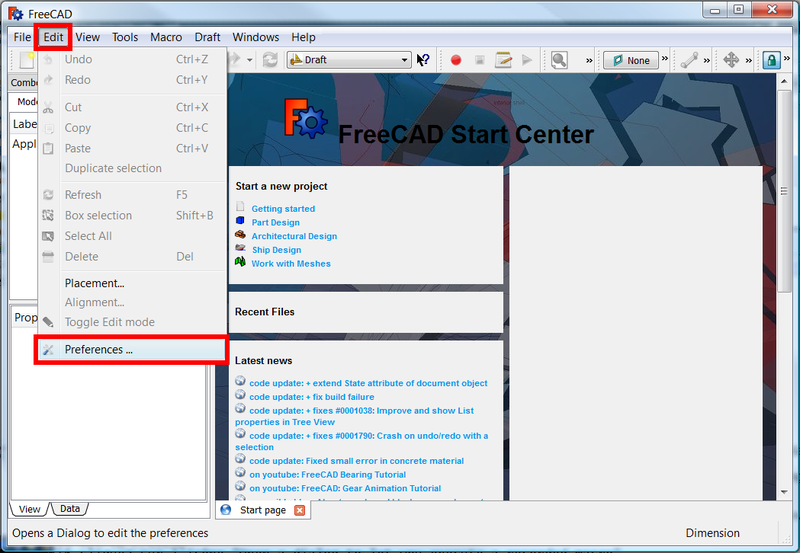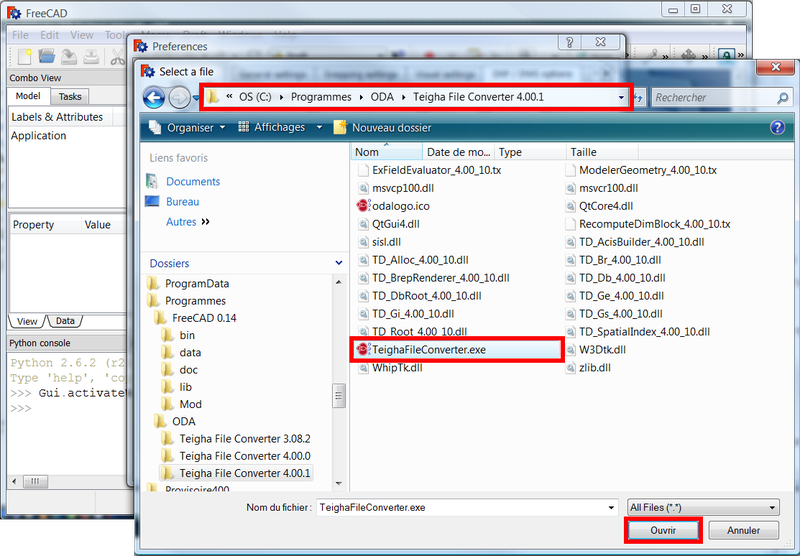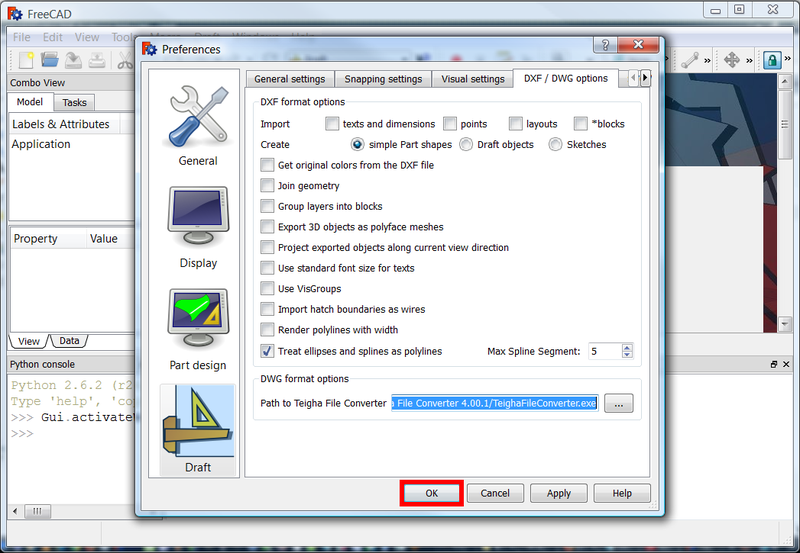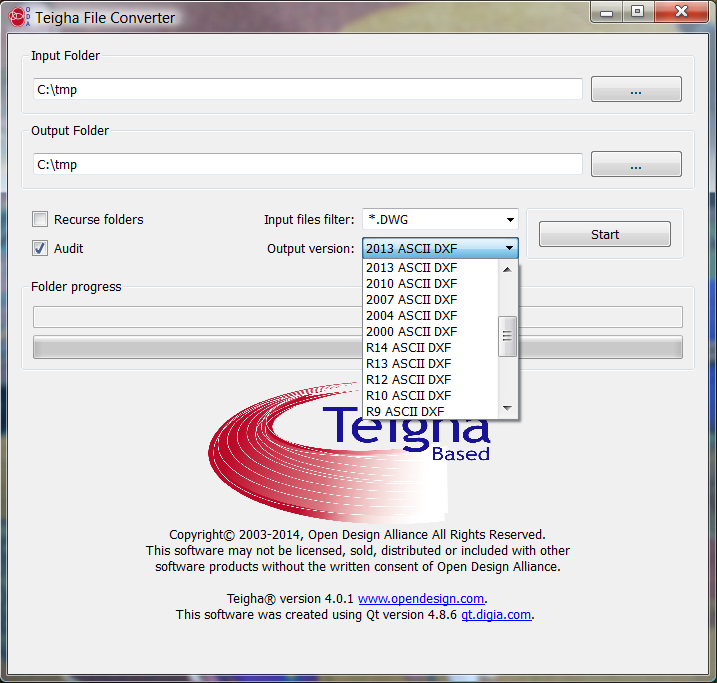|
| Topic |
|---|
| SampleClass |
| Level |
| Medium user |
| Time to complete |
| 15 minutes |
| Author |
| Mario52 |
| FreeCAD version |
| All |
| Example File(s) |
| None |
Description
This page explains step by step the margin to follow to install the package Draft-dxf-import yorikvanhavre for you to upload files in DXF format FreeCAD and import DWG files using the teighafileconverter utility. This installation was made in the Windows Vista environment, but the principle of the system is the same for linux
First step:
identify the macros folder FreeCAD
1 : open FreeCAD
2 : click Menu > Macro > Macros or the click the bottom "Open a dialog to let you execute a macro Recorded"
3 : one dialog box open
4 : copy the address of "Macro destination" (here C:\Users\d\AppData\Roaming\FreeCAD\) In Ubuntu, this is normally /home/your_user_name/.FreeCAD
5 : paste the address into your browser and confirm
6 : leave open the explorer
7 : Close FreeCAD
Second step:
Download the files
8 : download files on the page https://github.com/yorikvanhavre/Draft-dxf-importer
9 : and click the icon button Download ZIP for the default version.
10 : you must extract the file to a temporary directory (here c:\tmp)
11 : the decompresser creates a new folder named "Draft-dxf-import-master"
12 : the files are in this folder select all the files and "Cut"
13 : paste the files in the folder FreeCAD macros in the explorer open (step 6) (C:\Users\d\AppData\Roaming\FreeCAD\)
In Ubuntu, this is normally /home/your_user_name/.FreeCAD
14 : Open FreeCAD click the button , the necessary files in DXF format are present, close the window "Execute macro
15 : load your DXF file
16 : DXF file can be used
VERSIONS
This repository contains several versions of the DXF importer. The default version, that you download when you press the "download ZIP" button above, is always the version needed by the current stable version of FreeCAD.
If you use another version of FreeCAD, for example a development version or an older version, you might also need another verison of this DXF library. You can find out which version of the DXF library is needed by your version of FreeCAD, by entering the following code in the FreeCAD python console:
import importDXF print importDXF.CURRENTDXFLIB
Third step:
Download Teigha converter for use DWG files
17 : teighafileconverter download on teighafileconverter page
18 : choose the version that suits your Qt and OS
19 : and install it on your system
20 : open FreeCAD and click the button "Open a dialog to let you execute a macro Recorded"
21 : close the macros window
22 : and activate the Draft workbench
23 : now let's get into the options page DXF / DWG click "Menu > Edit > Preferences"
24 : select "Draft > DXF / DWG options" tab
25 : In the DWG format option section, click the 3 points ...
26 : to give way Teigha converter that FreeCAD will use to convert DWG to DXF
27 : enter in the directory here in Window here "C:/Program Files/ODA/Teigha File Converter 4.00.1/" and select TeighaFileConverter.exe and confirm
28 : the operation is completed click the OK you can test a DWG file
Fourth step:
Using Teigha. Teigha is a full program and you can use it without FreeCAD
1 : Imput folder: folder path or are the DXF or DWG files to convert
2 : Output folder: path to the destination folder for the converted files
3 : Recurse folder:
4 : Audit:
5 : Input files filter: filter for only DXF, DWG or DXF and DWG
6 : Output release: the file will be converted to the format and the selected version
7 : Start: launches the process
Links
Video tutorial FreeCAD Tutorial 24 - DXF/DWG Import