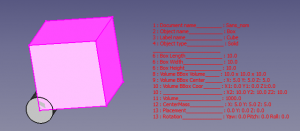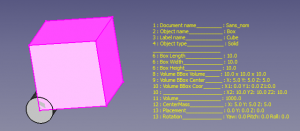|
| Description |
|---|
| Gives a series of information on the form display in the 3D view. |
| Author |
| Mario52 |
| Links |
| Macros recipes How to install macros How to customize toolbars |
| Version |
| 00.05 |
| Date last modification |
| 2016-08-28 |
Gives a series of informations about the selected shape and can display a directly in the 3D view
Utilisation
Select an object or launch the application and select an object, and a series of informations appear on the 3D View.
Modify this line to move the data display in the screen (lines 84, 85)
global posiX ; posiX = 900 # position window coordinate X "defaut = 900" global posiY ; posiY = 190 # position window coordinate Y "defaut = 190"
- 900, 190 = position X, Y upper left corner
Modify this line for change color (line 92)
#######################################################################
# Section color #
global colorize ; colorize ="black" # colorize the text choice "defaut = "black"
# "black" "white" "red" "green" "blue" "yellow" "magenta" "cyan"
Examples:
Availlable : "black" "white" "red" "green" "blue" "yellow" "magenta" "cyan"
This section hare switch give value 1 for displayed the info or 0 for not displayed the info
Example:
is displayed ( = 1 )
global LabelObject ;LabelObject = 1 # Label #3 Label Object
is not displayed ( = 0 )
global LabelObject ;LabelObject = 0 # Label #3 Label Object
The section lines 79 to 171
#######################################################################
global visualiserWindow ; visualiserWindow = 0 # si visualiserWindow = 1 la fenetre est visible (pour test) "defaut = 0"
# if visualiserWindow = 1 the windows is visible (for test) "default = 0"
###Section Configuration ##############################################
# Placement window hidden #
global posiX ; posiX = 900 # position window coordinate X "defaut = 900"
global posiY ; posiY = 190 # position window coordinate Y "defaut = 190"
#######################################################################
global SizeX ; SizeX = 600 # size window length (do not modify) "defaut = 600"
global SizeY ; SizeY = 600 # size window heigth (do not modify) "defaut = 600"
#######################################################################
# Section color #
global colorize ; colorize ="black" # colorize the text choice "defaut = "black"
# "black" "white" "red" "green" "blue" "yellow" "magenta" "cyan"
#######################################################################
# Section inter #
global mode ; mode = 1 # mode 1=degrees mode 0=radians "defaut = 1"
global arondi ; arondi = 4 # many numbers after the decimal point "defaut = 4"
global chaineRemplacement ; chaineRemplacement = "_" # replacement string (1 character) "defaut = "_"
#######################################################################
# section switch
# if switch = 1 then actif (True Displayed) else inactif (False not Displayed)
global PrintReportView ;PrintReportView = 1 # Affichage dans la vue rapport #0 Displayed ReportView
##
global DocumentName ;DocumentName = 1 # Nom du document #1 Document Name
global InternalName ;InternalName = 1 # Nom interne de l'objet #2 Internal Name
global LabelObject ;LabelObject = 1 # Label #3 Label Object
global ElementName ;ElementName = 1 # Nom de l'element #4 Element Name
global ObjectType ;ObjectType = 1 # Type d'objet #5 Object Type
global LineSeparateTitle ;LineSeparateTitle = 1 # ligne de separation des titres ____________ #6 Line Separate of Title
## Object subObject
global ObjectLength ;ObjectLength = 1 # longueur Objet ou perimetre si c est une face #7 Object Length or perimetre if are a face
global ObjectCurveRadius ;ObjectCurveRadius = 1 # rayon du subObject si arc ou cerle #8 radius subObject if arc or cirle
global ObjectCurveCenter ;ObjectCurveCenter = 1 # coordonnees centrale subObject si arc ou cerle #9 coordinates center subObject if arc or cirle
## Draft
global LineDimension ;LineDimension = 1 # Dimensions Line #10 Line Dimension
global DWireDimension ;DWireDimension = 1 # Dimensions DWire #11 DWire Dimension
global CircleDimension ;CircleDimension = 1 # Dimensions Circle #12 Circle Dimension
global CirclePartDimension ;CirclePartDimension = 1 # Dimensions Circle Part #13 Circle Part Dimension
global ArcDimension ;ArcDimension = 1 # Dimensions Arc #14 Arc Dimension
global EllipseDimension ;EllipseDimension = 1 # Dimensions Ellipse #15 Ellipse Dimension
global EllipsePartDimension ;EllipsePartDimension = 1 # Dimensions Ellipse Part #16 Ellipse Part Dimension
global PolygonDimension ;PolygonDimension = 1 # Dimensions Polygon #17 Polygon Dimension
global RectangleDimension ;RectangleDimension = 1 # Dimensions Rectangle #18 Rectangle Dimension
global BSplineDimension ;BSplineDimension = 1 # Dimensions BSpline #19 BSpline Dimension
global PointDimension ;PointDimension = 1 # Dimensions Point #20 Point Dimension
global BezCurveDimension ;BezCurveDimension = 1 # Dimensions BezCurve #21 BezCurve Dimension
## Solid
global CylinderDimension ;CylinderDimension = 1 # Dimensions du Cylindre Rayon Hauteur Angle #22 Cylinder Dimension
global BoxDimension ;BoxDimension = 1 # Dimensions du Box Length Width Height #23 Box Dimension
global SphereDimension ;SphereDimension = 1 # Dimensions de la Sphere #24 Sphere Dimension
global EllipsoidDimension ;EllipsoidDimension = 1 # Dimensions Ellipsoid #25 Ellipsoid Dimension
global ConeDimension ;ConeDimension = 1 # Dimensions du Cone #26 Cone Dimension
global TorusDimension ;TorusDimension = 1 # Dimensions du Tore #27 Torus Dimension
## Part
global PlanePartDimension ;PlanePartDimension = 1 # Dimensions Plan Part #28 Plane Part Dimension
global PrismPartDimension ;PrismPartDimension = 1 # Dimensions Prisme Part #29 Prism Part Dimension
global WedgePartDimension ;WedgePartDimension = 1 # Dimensions Wedge Part #30 Wedge Part Dimension
global HelixPartDimension ;HelixPartDimension = 1 # Dimensions Helix Part #31 Helix Part Dimension
global SpiralPartDimension ;SpiralPartDimension = 1 # Dimensions Spirale Part #32 Spiral Part Dimension
global VertexPartDimensio ;VertexPartDimension = 1 # Dimensions Vertex Part #33 Vertex Part Dimension
global LinePartDimension ;LinePartDimension = 1 # Dimensions Line Part #34 Line Part Dimension
global RegularPolygonPartDimension;RegularPolygonPartDimension = 1 # Dimensions RegularPolygon Part #35 Regular Polygon Part Dimension
## Face
global FaceSurface ;FaceSurface = 1 # Surface de la face #36 Face Surface
global NormalAt ;NormalAt = 1 # Donne la normale (inclinaison) #37 normalAt(0,0) Face and edges normalAt(0)
global FaceCenter ;FaceCenter = 1 # Center Face (mass) #38 Face Center
global BoundBoxFaceVol ;BoundBoxFaceVol = 1 # BoundBoxFace Volume #39 BoundBox Face Volume
global BoundBoxFaceCent ;BoundBoxFaceCent = 1 # BoundBoxFaceCenter #40 BoundBox Face Center
global BoundBoxFaceCoor ;BoundBoxFaceCoor = 1 # BoundBoxFace coordinates #41 BoundBox Face Coordinates
## Volume
global BounBoxVolumeVol ;BounBoxVolumeVol = 1 # rectangle du BoundBox #42 BounBox Volume Volume
global BounBoxVolumeCent ;BounBoxVolumeCent = 1 # centre de la forme #43 BounBox Volume Center
global BounBoxVolumeCoor ;BounBoxVolumeCoor = 1 # boundinbox (dimensions hors tout) #44 BounBox Volume Coordinates
global VolumeObject ;VolumeObject = 1 # volume #45 Volume Object
global CenterMass ;CenterMass = 1 # centre de la masse #46 Center Mass object
global PlacementForme ;PlacementForme = 1 # placement de la forme #47 Placement Forme
global LineInclination ;LineInclination = 1 # search inclination XY YZ ZX uniquement lignes #48 Line Inclination
global VertexesObject ;VertexesObject = 1 # Vertexes de l'objet selectionne #49 Vertexes Object
global VertexesForme ;VertexesForme = 0 # Vertexes complet de la forme #50 Vertexes Forme
# peut prendre du temps, depasser la fenetre et donner des donnees incompletes
# can take time and exceed the window and give data's incompletes
### End Section Switch #######################################################################################################################
After a change save the macro and run
It is not possible at the moment to leave the function from the macro or scrolling
One mouse click on the object display the information of the object, two mouse click select the object complete and displayed alls informations
PS: It is also possible that in the Linux environment it is not possible to click or have access to the object within the window displaying the information
There are no problems in the Windows environment you can click inside the window and access to the object except the displayed characters
this window to view and modify the dimensions, change:
visualiserWindow line 81 = 1
the lines 87 and 88 and SizeX SizeY for window dimensions
Script
The icon Macro_FCInfoGlass.FCMacro 
Copy the script on Gits Macro_FCInfoGlass.FCMacro
and copy the Macro_FCInfoGlass.FCMacro and the icon in your macro directory.
Links
The discussion on the forum FCInfo Macro
My macros on mario52a gists
Version
28/08/2016 Ver 00.05 : add radius with subObjects and center coordinates
25/11/2015 Ver 0.04 : add radius with subObjects and normalAT(0,0)
31/08/2015 Ver 0.03 : add many informations
04/08/2015 Ver 0.02 : add switch and presentation