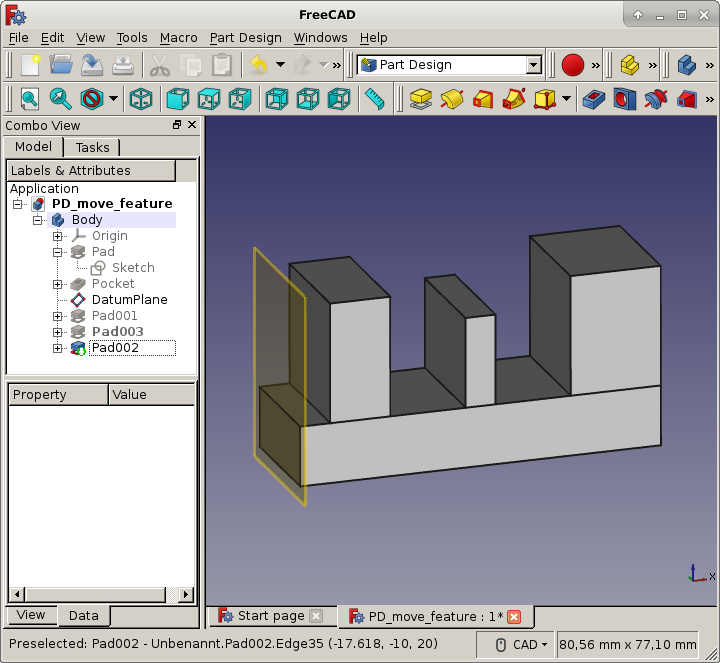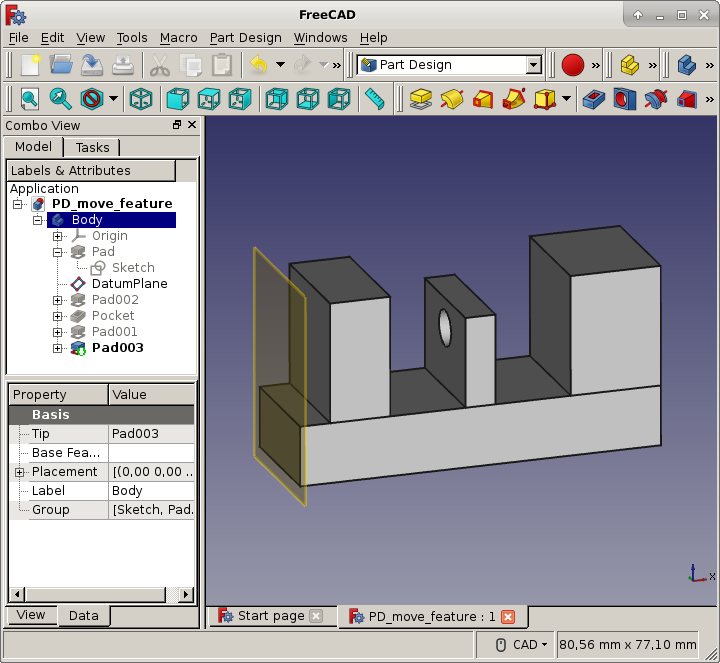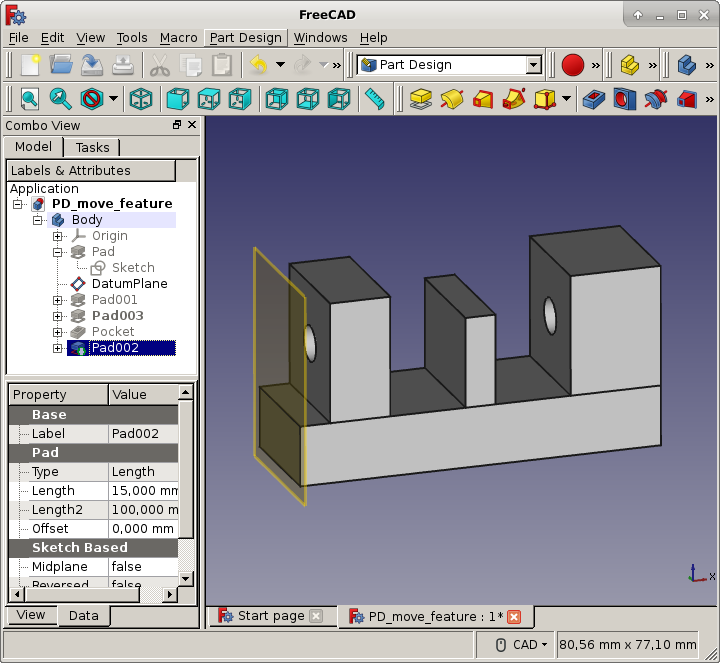PartDesign MoveFeatureInTree |
| Menu location |
|---|
| Contextual menu → Move object after other object |
| Workbenches |
| PartDesign |
| Default shortcut |
| None |
| See also |
| Set tip, Move object to other body |
Description
Move object after other object, as this command is labeled in the contextual menu, allows reordering of objects under a Body. Sketches, datum geometry and features are supported.
How to use
- In the Model tree, select the object(s) to be moved then right-click to open the contextual menu.
- Select Move object after other object.
- In the Select feature dialog, select the object under which to move the object(s).
- Press OK.
Example
The following three pictures show the same model with a pocket defined on a sketch attached to the datum plane. The features are reordered from one picture to the other. This has the effect that the pocket makes either no hole or make holes in different pads, depending on the order of the features in the model tree.