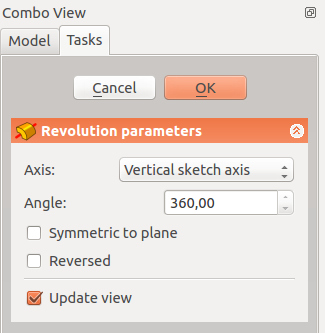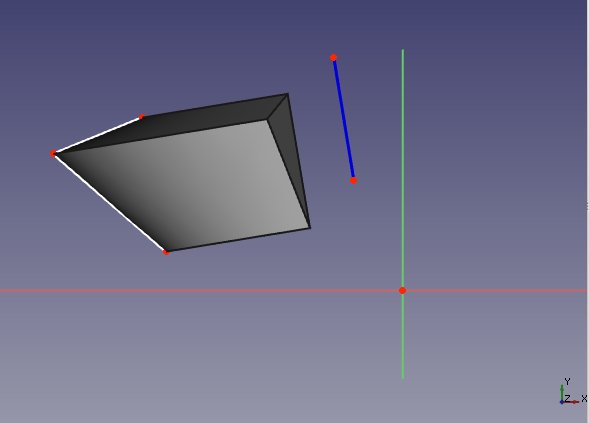|
| Menu location |
|---|
| PartDesign → Revolution |
| Workbenches |
| PartDesign, Complete |
| Default shortcut |
| None |
| See also |
| None |
Introduction
The Revolution tool creates a solid by revolving a selected sketch or 2D object about a given axis.
Above: sketch (A) is revolved 270 degrees counter-clockwise around axis (B); resulting solid (C) is shown right.
How to use
- Select the sketch to be revolved. v0.17 and above A face on the existing solid can alternatively be used.
- Press the
 Revolution button.
Revolution button. - Set the Revolution parameters (see next section).
- Press OK.
Options
When creating a revolution, the Revolution parameters dialogue offers several parameters specifying how the sketch should be revolved.
AxisThis option specifies the axis about which the sketch is to be revolved.
AngleThis controls the angle through which the revolution is to be formed, e.g. 360° would be a full, contiguous revolution. The images in the examples section demonstrate some of the possibilities with specifying different angles. It is not possible to specify negative angles (use the Reversed option instead) or angles greater than 360° . Symmetric to planeIf checked, the revolution will extend half of the specified angle in both directions from the sketch plane. ReversedIf checked, the direction of revolution is reversed from default clockwise to counterclockwise. |
Properties
Below are properties which can be defined after creation of the feature. Data properties Base and Axis are uneditable.
- DATAAngle: angle of rotation. See Angle.
- DATALabel: label given to the operation, can be changed at convenience.
- DATAMidplane: true or false. See Symmetric to plane.
- DATAReversed: true or false. See Reversed.
- DATARefine: v0.17 and above true or false. If set to true, cleans the solid from residual edges left by features. See Part RefineShape for more details.
Examples
Useful links
A detailed example of use on the forum.