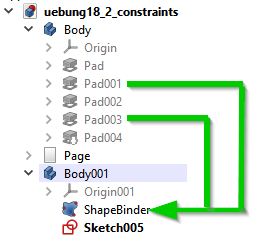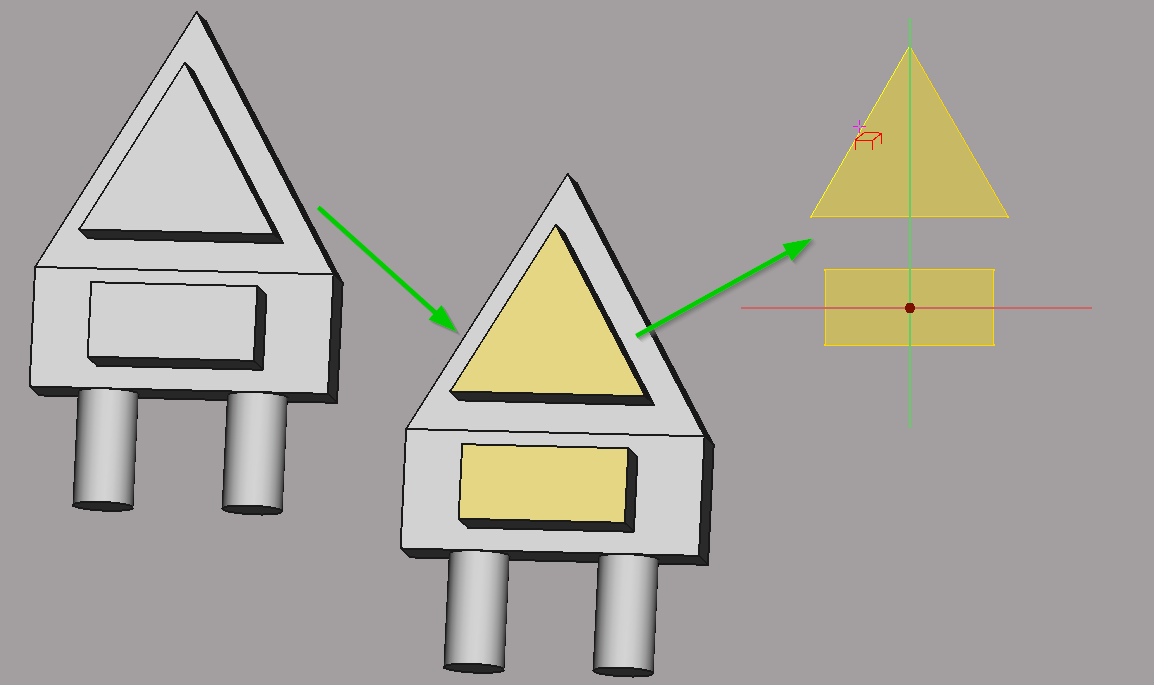|
| Menu location |
|---|
| Part Design → Create a shape binder |
| Workbenches |
| PartDesign |
| Default shortcut |
| None |
| See also |
| PartDesign Clone |
Description
Creates a datum shape binder from a selected Body inside the active Body. A shape binder is a reference object that links to edges or faces from another Body. An example of use would be to build a box with fitting cover in two different bodies. The shape binder object displays as translucent yellow in the 3D view.
Two shapes from Body.Pad004 are selected and their datum objects are now available in Body001.Sketch005 as external geometry through Body001.ShapeBinder.
How to use
- Activate target body (body to receive shape binder object).
- Press the
 Create a shape binder button.
Create a shape binder button. - Press either the Object button or the Add geometry button.
- In the 3D view, select the object or geometry to copy. Object will select the whole body; Add geometry will select any element (vertex, edge, face).
- To remove selected geometry, press the Remove geometry button and select the geometry in the 3D view. To cancel, press the button again.
- Alternatively, the Body to copy can be selected before launching the Shape binder command.
- Press OK.
Options
Double-click the ShapeBinder label in the Model tree or right-click and select Edit shape binder in the contextual menu to edit its parameters.
Properties
- DATALabel: name given to the object, this name can be changed at convenience.
Limitations
- Multiple selection is not supported. The Add geometry and Remove geometry buttons need to be pressed for each single selection.
There is a workaround for multiple selection: If you select all the elements you want to have before creating the ShapeBinder, they appear in the initial list.
- A shape binder cannot serve as base feature.
- Selected geometry on a body must be contiguous.
- If the body to be copied is selected first before launching the command, or if the Object button is used, it is no longer possible to only select specific geometry elements.
- The relative placement of the target body and the copied body is not taken into account. The shape binder will adopt the same internal coordinates as the copied body.