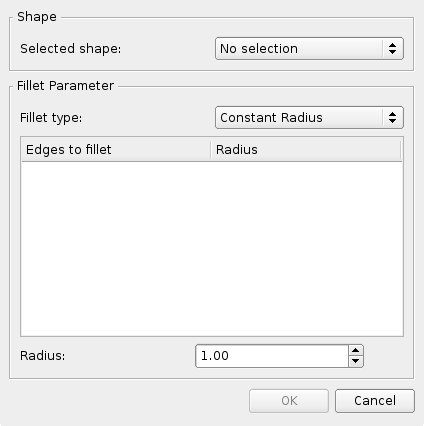|
| Расположение в меню |
|---|
| Деталь → Скругление... |
| Верстаки |
| Part, Complete |
| Быстрые клавиши |
| отсутствуют |
| См. также |
| Part Chamfer |
Определение
Этот инструмент создаёт скругление выбранной грани объекта. Диалоговое окно даёт выбор объектов и граней для обработки.
Usage
- Start the tool from the Part toolbar or from the menu. You can either select the object before or after starting the tool.
- If the shape was not selected prior to starting the tool, select it in the Shape drop down list in the TaskPanel.
- Select the fillet type, either constant radius (default) or variable radius.
- Select the edges either in the 3D model view, or by ticking them in the edge list in TaskPanel.
- Set the radius value.
- Click OK to validate.
Скругление в Part и в PartDesign
В верстаке PartDesign есть другой инструмент скругления. Обратите внимание, что их работа отличается. Посмотрите страницу Скругление в PartDesign, чтобы узнать различия.
Notes on application of Part Fillet
The fillet tool sometimes fails when trying to fillet complex objects. A common cause of this may be that the shape being filleted is not geometrically correct. This may be the result of lines/planes etc not being removed after previous operations used to construct the shape ( e.g. Cut/Intersection/Fusion). A number of steps can be used to minimize problems:
- Where possible leave filleting a part until the part is completely generated. This will minimize interaction of fillets with subsequent Boolean operations;
- Use the Part->Check Geometry to check for any errors in the shape geometry and correct;
- Use Part->Refine shape to remove any artifacts introduced by previous Boolean operations before filleting (and in some cases between filleting operations in sequence);
- Consider using Edit->Preferences->PartDesign to enable automatic checking and refining of the model after Boolean and sketch based operations (performance may be affected if these options are left switched on).