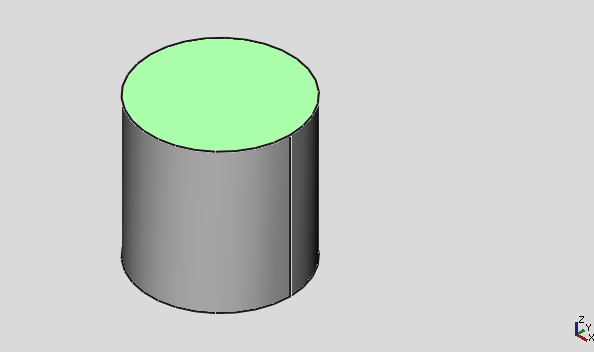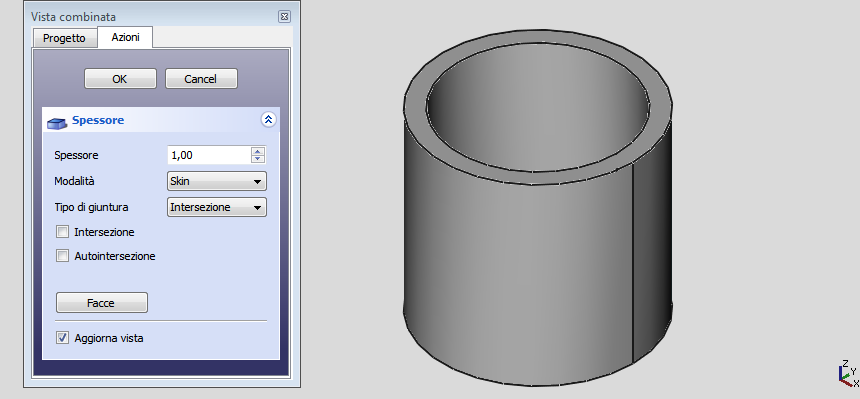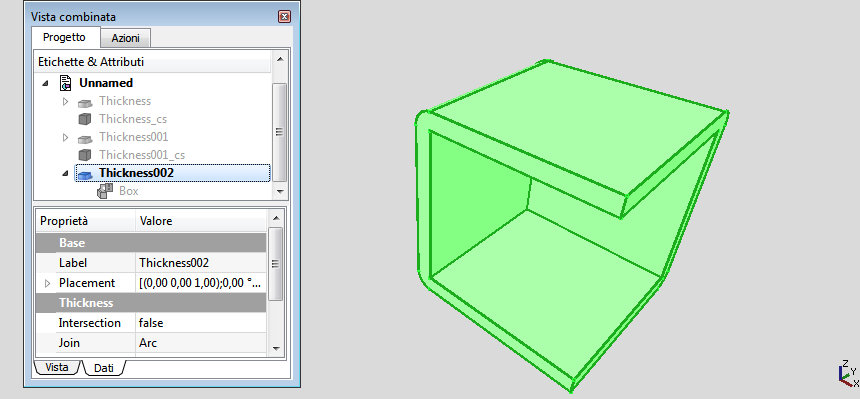|
| Menu location |
|---|
| Part → Thickness |
| Workbenches |
| Part, Complete |
| Default shortcut |
| None |
| See also |
| Offset |
Description
The Thickness tool works on a solid shape and transforms it into a hollow object, giving to each of its faces a defined thickness. On some solids it allows you to significantly speed up the work, and avoids making extrusions and pockets.
Use
- Create a solid
- Select one or more faces
- Click on the
 Part Thickness tool
Part Thickness tool - Set the parameters (see Options)
- Click OK to confirm, create the operation and exit the function
- In the Properties table adjust the parameters if necessary.
Options
- Thickness: Wall thickness of the resulting object, set the desired value
- A positive value will offset the faces outward
- A negative value will offset the faces inward
- Mode
- Skin: Select this option if you want to get an item like a vase, headless but with the bottom
- Pipe: Select this option if you want to get an object like a pipe, headless and bottomless. In this case it may be convenient to select the faces to be deleted before you start the tool. Helping with predefined views buttons or use the numeric keys.
- RectoVerso:
- Join Type
- Arc: removes the outer edges and create a fillet with a radius equal to the thickness defined
- Tangent:
- Intersection:
- Intersection:
- Self-intersection: Enables self-intersection
- Face / Done: Select the faces to be removed, then click Done
- Update view: Automatically updates the view in real time
Limitations
Sometimes, on some shape produce bizarre results. Save your work before applying Thickness on complex objects
Links
A good example on how to use this tool on the forum: Re: Help designing a simple enclosure
Examples