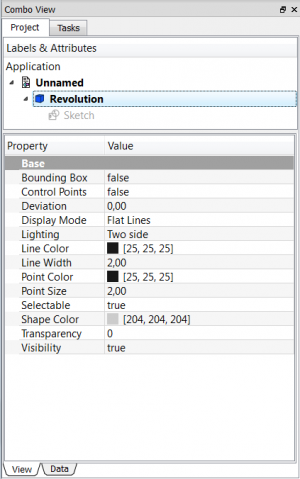Contents
Общ преглед
Редактора на свойствата на обектите е един от най-важните инструменти в FreeCAD. В него може да променяте всяко свойство (например размер, позиция, ориентация) на обект във вашия докумен.
Редактора ви показва свойствата само на избрания в момента обект, в активния в момента документ (внимавайте кои е в момента активния документ, ако имате няколко документа отворени). Ако не сте избрали обект (или няма обект), редактора на свойствата ще е празен.
Не всички свойства могат да бъдат променени във всеки един момент. В зависимост от контекста някои свойства няма да могат да се променят.
Свойствата са разделени на View свойства (отнасящи се до изобразяването на обекта - например цвят) и Data свойства (отнасящи се до физическите параметри на обекта - например размер и позиция). Всяка категория се намира в собствен таб.
Различни обекти могат да имат различни свойства. Някои свойства обаче (например позиция и ротация) присъстват за всички обекти.
Дефиниция на свойство на обект
"Свойство на обект" е информация (число, текст) свръзано с определен обект в документ на FreeCAD document or an object in a document. Свойствата могат да се виждат, и ако е разрешено в определния контекст, да се променят с редакторът на свойствата.
Свойствата играят важна роля в FreeCAD, тъй като те са основния механизъм за променяне на параметрите на обектите. Свойствата определят точната форма на обектите.
Скриптираните обекти в FreeCAD могат да имат свойства от следните типове:
Boolean Float FloatList FloatConstraint Angle Distance Integer IntegerConstraint Percent Enumeration IntegerList String StringList Link LinkList Matrix Vector VectorList Placement PlacementLink Color ColorList Material Path File FileIncluded PartShape FilletContour Circle
Управление
Редкаторът на свойствата има 2 таба: View таб и Data таб.
- View таба показва свойствата свързани с изобразяването на обект
- Data таба показва свойствата свързани с физическите параметри на обекта
Пример за редактора на свойства на обект
Свойства
Има 2 типа свойства, за всеки от които има отделен таб на дъното на прозореца "Редактор на Свойствата" (Property editor):
- VIEWView : свойства свързани с изгледа на обекта (например цвят)
- DATAData : свойства свързани с физическите параметри на обекта (например дължина, ширина, и т.н.)
View
Base
- VIEWBounding Box : To view the occupation, and, overall, of the object dimensions in space. Value False, or True (Default, False).
- VIEWControl Point : Value False, or True (Default, False).
- VIEWDeviation : Sets the accuracy of the polygonal representation of the model in 3d view (tessellation). Lower values = better quality. The value is in percent of object's size (deviation in mm = (w+h+d)/3*valueInPercent/100, where w,h,d are sizes of bounding box).
- VIEWDisplay Mode :Display mode of the form, Flat lines, Shaded, Wireframe, Points
 . (Default, Flat lines).
. (Default, Flat lines).
- VIEWLine Color : Gives the color of the line (edges) (Default, 25, 25, 25).
- VIEWLine Width : Gives the thickness of the line (edges) (Default, 2).
- VIEWPoint Color : Gives the color of the points (ends of the form) (Default, 25, 25, 25).
- VIEWPoint Size : Gives the size of the points (Default, 2).
- VIEWSelectable : Allows the selection of the form. Value False, ou True (Default, True).
- VIEWShape Color : Give the color shape (default, 204, 204, 204).
- VIEWTransparency : Sets the degree of transparency in the form of 0 to 100 (Default, 0).
- VIEWVisibility : Determines the visibility of the form (like the bar SPACE). Value False, or True (Default, True).
Data
Base
DATAAngle : The argument Angle, indicates the angle that will be used with the option Axis (below). Here, an angle is defined. The angle on the axis is set with the option Axis.
The object takes the specified angle around the specified axis.
An example, if you create an object with a required revolution should be rotate functionality of a certain amount, in order to enable it to take the same angle that another element existing.
DATAAxis : This option specifies the axis/axes to rotate the created object. The exact value of rotation comes from the angle (see above) option.
This option takes three arguments, these arguments, are transmitted in the form of numbers, x, y or z. Adding a value, more of an axis, will the rotation to each specified axis angle.
For example, with a Angle of 15 ° : specifying, 1.0 for x and 2.0 for y, will rotate 15 ° and 30 ° in the y-axis and the x-axis (final position),
DATABase : This option specifies the offset in either axes x, y, or z, and accept any number as the argument for each field.
DATALabel : The Label is the name given to the operation, this name can be changed at convenience.
DATAPlacement : [(0.00 0.00 1.00);0.00;(0.00 0.00 0.00)] Summary below data.
Every feature has a placement that can be controlled through the Data Properties table. It controls the placement of the part with respect to the coordinate system. NOTE: The placement options do not affect the physical dimensions of the feature, but merely its position in space!
If you select the title Placement ![]() , a button with three small points appears, clicking this button ..., you have access to the options window Tasks_Placement.
, a button with three small points appears, clicking this button ..., you have access to the options window Tasks_Placement.
DATAAngle : The Angle argument specifies the angle to be used with the axis option (below). An angle is set here, and the axis that the angle acts upon is set with the axis option. The feature is rotated by the specified angle, about the specified axis. A usage example might be if you created a revolution feature as required, but then needed to rotate the whole feature by some amount, in order to allow it to line-up with another pre-existing feature.
DATAAxis : This option specifies the axis/axes about which the created feature is to be rotated. The exact value of rotation comes from the angle option (above). This option takes three arguments, which are passed as numbers to either the x, y, or z boxes in the tool. Adding a value to more than one of the axes will cause the part to be rotated by the angle in each axis. For example, with an angle of 15° set, specifying a value of 1.0 for x, and 2.0 for y will cause the finished part to be rotated 15° in the x-axis AND 30° in the y-axis.
DATAPosition : This option specifies the base point to which all dimensions refer. This option takes three arguments, which are passed as numbers to either the x, y, or z boxes in the tool. Adding a value to more than one of the boxes will cause the part to be translated by the number of units along the corresponding axis.
PS: The displayed properties can vary, depending on the tool used.