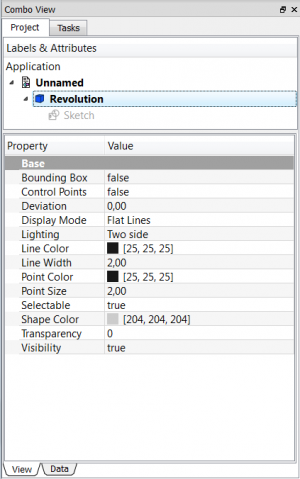Contents
Přehled
Editor vlastností je jeden z nejdůležitějších nástrojů FreeCADu a hlavní prvek při práci s FreeCADem. Editor vlastností umožňuje správu vlastností objektů v dokumentu.
Obecně je editor vlastností určen k práci s jedním objektem v jednom čase. Hodnoty zobrazované v editoru vlastností patří vždy k aktuálnímu aktivnímu dokumentu (dávejte pozor, který dokument je právě aktivní, když pracujete na vícenásobném dokumentu). Pokud není vybrán žádný prvek (nebo v dokumentu nejsou žádné prvky) bude editor vlastností prázdný.
Ne všechny vlastnosti mohou být upravovány v daném čase. V závislosti na specifickém stavu budou některé vlastnosti zobrazovány pouze pro čtení.
Vlastnosti objektu jsou seskupovány v oknech vlastností a dat a zobrazovány na různých záložkách.
Různé objekty mohou mít různé vlastnosti. Nicméně některé vlastnosti jsou společné pro všechny objekty, například pozice a otočení objektu jsou datové vlastnosti, které lze upravovat.
Definování vlastností
A property is a piece of information like a number or a text string that is attached to a FreeCAD document or an object in a document. Properties can be viewed and - if allowed - modified with the Property editor.
Properties play a very important part in FreeCAD, since it is from the beginning made to work with parametric objects, which are objects defined only by their properties.
Custom scripted objects in FreeCAD can have properties of the following types:
Boolean Float FloatList FloatConstraint Angle Distance Integer IntegerConstraint Percent Enumeration IntegerList String StringList Link LinkList Matrix Vector VectorList Placement PlacementLink Color ColorList Material Path File FileIncluded PartShape FilletContour Circle
Funkce
Editor vlastností má dvě záložky: záložku Pohled a záložku Data.
- Záložka Pohled poskytuje přístup k vlastnostem vztahujícím se k vizuálnímu zobrazení objektu
- Záložka Data umožňuje úpravy fyzických parametrů objektu.
Příklad vlastností objektu Díl
Properties
There are two types of feature properties, accessible through tabs at the bottom of the Property editor:
- VIEWView :properties related to the visual display of the object.
- DATAData : properties related to the physical parameters of an object.
View
Base
- VIEWBounding Box : To view the occupation, and, overall, of the object dimensions in space. Value False, or True (Default, False).
- VIEWControl Point : Value False, or True (Default, False).
- VIEWDeviation : Sets the accuracy of the polygonal representation of the model in 3d view (tessellation). Lower values = better quality. The value is in percent of object's size (deviation in mm = (w+h+d)/3*valueInPercent/100, where w,h,d are sizes of bounding box).
- VIEWDisplay Mode :Display mode of the form, Flat lines, Shaded, Wireframe, Points
 . (Default, Flat lines).
. (Default, Flat lines).
- VIEWLine Color : Gives the color of the line (edges) (Default, 25, 25, 25).
- VIEWLine Width : Gives the thickness of the line (edges) (Default, 2).
- VIEWPoint Color : Gives the color of the points (ends of the form) (Default, 25, 25, 25).
- VIEWPoint Size : Gives the size of the points (Default, 2).
- VIEWSelectable : Allows the selection of the form. Value False, ou True (Default, True).
- VIEWShape Color : Give the color shape (default, 204, 204, 204).
- VIEWTransparency : Sets the degree of transparency in the form of 0 to 100 (Default, 0).
- VIEWVisibility : Determines the visibility of the form (like the bar SPACE). Value False, or True (Default, True).
Data
Base
DATAAngle : The argument Angle, indicates the angle that will be used with the option Axis (below). Here, an angle is defined. The angle on the axis is set with the option Axis.
The object takes the specified angle around the specified axis.
An example, if you create an object with a required revolution should be rotate functionality of a certain amount, in order to enable it to take the same angle that another element existing.
DATAAxis : This option specifies the axis/axes to rotate the created object. The exact value of rotation comes from the angle (see above) option.
This option takes three arguments, these arguments, are transmitted in the form of numbers, x, y or z. Adding a value, more of an axis, will the rotation to each specified axis angle.
For example, with a Angle of 15 ° : specifying, 1.0 for x and 2.0 for y, will rotate 15 ° and 30 ° in the y-axis and the x-axis (final position),
DATABase : This option specifies the offset in either axes x, y, or z, and accept any number as the argument for each field.
DATALabel : The Label is the name given to the operation, this name can be changed at convenience.
DATAPlacement : [(0.00 0.00 1.00);0.00;(0.00 0.00 0.00)] Summary below data.
Every feature has a placement that can be controlled through the Data Properties table. It controls the placement of the part with respect to the coordinate system. NOTE: The placement options do not affect the physical dimensions of the feature, but merely its position in space!
If you select the title Placement ![]() , a button with three small points appears, clicking this button ..., you have access to the options window Tasks_Placement.
, a button with three small points appears, clicking this button ..., you have access to the options window Tasks_Placement.
DATAAngle : The Angle argument specifies the angle to be used with the axis option (below). An angle is set here, and the axis that the angle acts upon is set with the axis option. The feature is rotated by the specified angle, about the specified axis. A usage example might be if you created a revolution feature as required, but then needed to rotate the whole feature by some amount, in order to allow it to line-up with another pre-existing feature.
DATAAxis : This option specifies the axis/axes about which the created feature is to be rotated. The exact value of rotation comes from the angle option (above). This option takes three arguments, which are passed as numbers to either the x, y, or z boxes in the tool. Adding a value to more than one of the axes will cause the part to be rotated by the angle in each axis. For example, with an angle of 15° set, specifying a value of 1.0 for x, and 2.0 for y will cause the finished part to be rotated 15° in the x-axis AND 30° in the y-axis.
DATAPosition : This option specifies the base point to which all dimensions refer. This option takes three arguments, which are passed as numbers to either the x, y, or z boxes in the tool. Adding a value to more than one of the boxes will cause the part to be translated by the number of units along the corresponding axis.
PS: The displayed properties can vary, depending on the tool used.