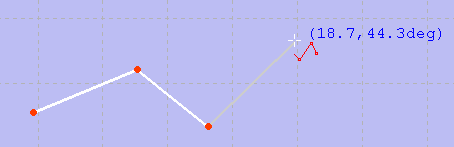|
| Menu location |
|---|
| Sketch → Sketcher geometries → Create polyline |
| Workbenches |
| Sketcher, PartDesign |
| Default shortcut |
| None |
| See also |
| Sketcher Line |
Description
This tool works like the Sketcher Line tool, but creates continuous line segments connected by their vertices. When starting the tool, the mouse pointer changes to a white cross with a red polyline icon. The coordinates of the pointer are shown beside it in blue in real time.
Usage
The polyline always starts with a straight line segment: click - move the mouse - click. Move the mouse again. After placing the first line segment, the Sketcher polyline tool has multiple modes that can be toggled with the M key. For example you can draw tangent or perpendicular arcs following a line or arc segment. Repeatedly pressing the M key toggles through these different modes:
- Press the M key: the new segment is a line which is perpendicular to the previous segment.
- Press the M key again: the new segment is a line which is tangential to the previous segment.
- Press the M key again: the new segment is an arc which is tangential to the previous segment.
- Press the M key again: the new segment is an arc which is perpendicular (left) to the previous segment.
- Press the M key again: the new segment is an arc which is perpendicular(right) to the previous segment.
- Press the M key again: You are again in the state where you started; the line is only connected with a coincidence to the previous segment.
- While in any of the arc modes, holding down the CTRL key (MacOS: CMD key) and moving the cursor causes the arc to snap by increments of 45 degrees, relative to the previously created polyline segment (v0.18).
- Pick points on an empty area of the 3D view, or on an existing object (auto constraints must be active in TaskView).
- Pressing ESC or clicking the right mouse button before closing the polyline to a loop ends the current polyline and you can continue with a new one. Pressing ESC or clicking the right mouse button again ends the polyline function.
- Pressing ESC or clicking the right mouse button after closing the polyline to a loop ends the polyline function.