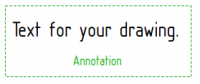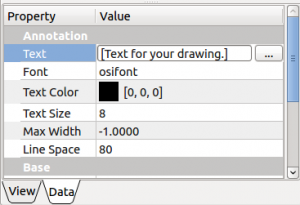|
| Menu location |
|---|
| TechDraw → Annotation |
| Workbenches |
| TechDraw |
| Default shortcut |
| See also |
Description
The Annotation tool adds a text block to a drawing page.
How to use
- If you have multiple drawing pages in your document, you will need to select the desired page in the tree.
- Press the
 Annotation button
Annotation button - A text block containing "Default Text" will appear on the page. Use the property editor to change the text. Drag the Annotation to the required position.
- You may need to press recompute
 to get your text to change.
to get your text to change.
Options
None.
Properties
ADD_PROPERTY_TYPE(Text ,("Default Text"),vgroup,App::Prop_None,"The text to be displayed");
ADD_PROPERTY_TYPE(Font ,(fontName.c_str()),vgroup,App::Prop_None, "The name of the font to use");
ADD_PROPERTY_TYPE(TextColor,(0.0f,0.0f,0.0f),vgroup,App::Prop_None,"The color of the text");
ADD_PROPERTY_TYPE(TextSize,(8),vgroup,App::Prop_None,"The size of the text in mm");
ADD_PROPERTY_TYPE(MaxWidth,(-1.0),vgroup,App::Prop_None,"The maximum width of the Annotation block");
ADD_PROPERTY_TYPE(LineSpace,(80),vgroup,App::Prop_None,"Line spacing adjustment");
TextStyle.setEnums(TextStyleEnums);
ADD_PROPERTY(TextStyle, ((long)0));
- DATAText: The text to be displayed.
- DATAFont: The name of the font to use. Annotation will use the best match of installed fonts.
- DATATextColor: The color of the text.
- DATATextSize: The size of the text in mm.
- DATAMaxWidth: The maximum width of the Annotation block. -1 indicates no maximum width.
- DATALineSpace: Line spacing adjustment (%).
- DATATextStylee: "Normal", "Bold", "Italic", "Bold-Italic"
Note: Annotation inherits all applicable basic View properties except Scale. Use the TextSize property instead.
Scripting
Annotations can be added to Pages using Python.
anno = FreeCAD.ActiveDocument.addObject('TechDraw::DrawViewAnnotation','TestAnno')
anno.Text = ['Different Text']
anno.TextStyle = 'Bold'
rc = page.addView(anno)
Notes
- None at this time