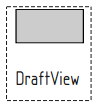|
| Menu location |
|---|
| TechDraw → DraftView |
| Workbenches |
| TechDraw |
| Default shortcut |
| See also |
Description
The DraftView tool inserts a view of a selected Part-based or Group object into a drawing page. Unlike the standard View tool, views created with this tool are handled by the Draft Workbench, and specially designed for showing 2D objects. See Notes.
How to use
- Select a draft object in the 3D view or in the tree
- If you have multiple drawing pages in your document, you will need to select the desired page in the tree.
- Press the
 DraftView button
DraftView button - A view of the draft object will appear on the page.
Options
- Creating a Draft View of a group will recursively handle all the objects found into that group and in its subgroups. The View is updated automatically when the contents of the group changes
- There is no hidden line removal. Each face found in the handled object(s) will simply be projected along the Direction vector, no specific action is taken when faces overlap
- The Draft View also supports all Draft objects that are not Part-based, such as dimensions and texts
- Color, line width and line pattern can be specified in the properties. Line patterns can be fine-tuned by directly giving a stroke-dasharray value, such as 3,5
- Projected faces are filled with the face color
Properties
- DATASource: The draft object to be displayed
- DATALineWidth: The width of the lines, independently of the scale
- DATAFontSize: The size of all texts appearing in this view (texts and dimensions)
- DATADirection: The projection direction to use
- DATAColor: The color of lines
- DATALineStyle: A line style to use for this view. Can be Solid, Dashed, Dashdot, Dot or a SVG line pattern like 0.20,0.20
- DATALineSpacing: The spacing to use between lines of texts for multiline texts
Note: DraftView inherits all applicable basic View properties.
Scripting
DraftViews can be added to Pages using Python.
dv = FreeCAD.ActiveDocument.addObject('TechDraw::DrawViewDraft','TestDraft')
dv.Source = myDraftbject
rc = page.addView(dv)
Notes
Since the DraftView is rendered within the Draft Module, TechDraw has limited control over it's appearance. You may need to make changes within Draft to get the representation you want.