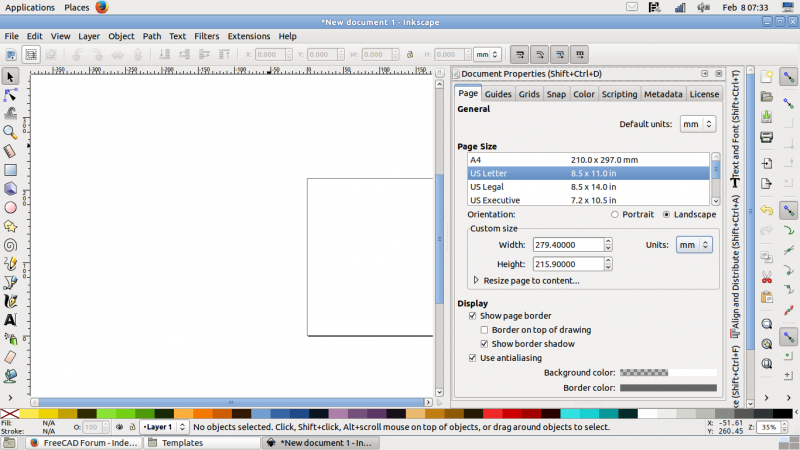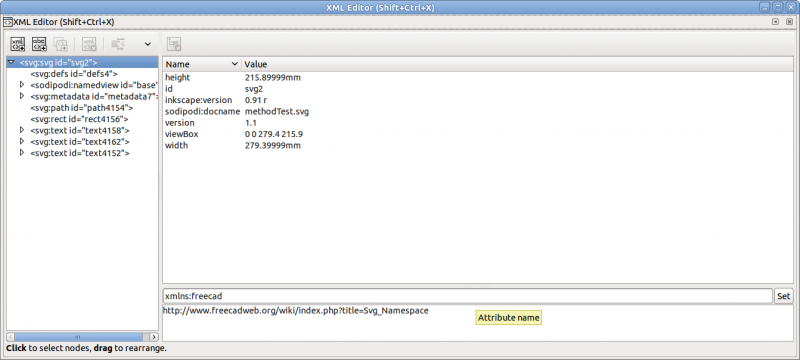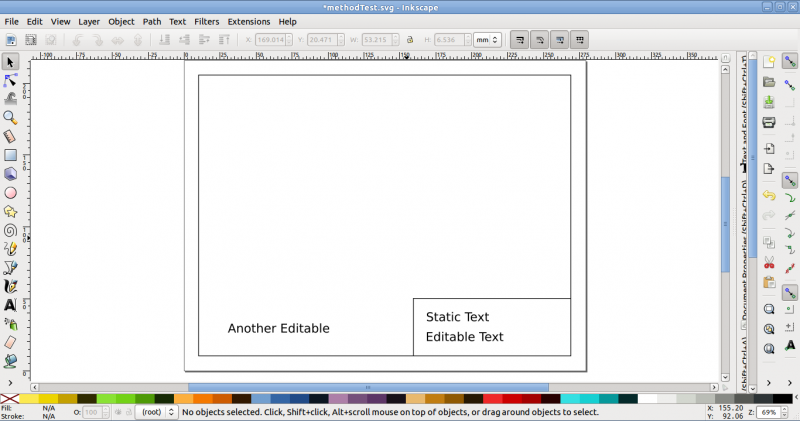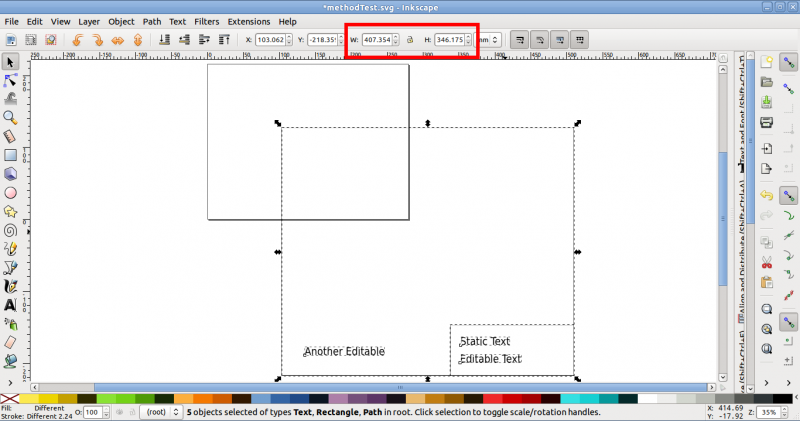How to Make a TechDraw Template
This HowTo assumes you are familiar with FreeCAD, Inkscape and Svg.
We're going to make a simple template for US Letter size paper in landscape orientation. A copy of the result of this HowTo is available in your FreeCAD Template directory (HowToExample.svg).
- open a new document in Inkscape
- in Document Properties
- select a page size (US Letter) & orientation (landscape)
- set default units and page size units to mm (279.4 x 215.9)
- use the XML Editor to add freecad namespace clause to the <svg> item
- xmlns:freecad="http://www.freecadweb.org/wiki/index.php?title=Svg_Namespace "
- draw outlines, zone numbers, centerlines, etc
- draw the boxes and lines for the title block.
- add and position your static text
- add and position your editable text
- you now have your finished artwork - something like this:
- use the XML Editor to add "freecad:editable" tag to each editable <text> item
- assign a meaningful field name to each editable text
- use XML editor to adjust viewbox to match your page size in mm
- your template will now appear much too big.
- We need to shrink it.
- Edit>Select All in All Layers (or box select. make sure you select everything)
- adjust the W: and H: spinboxes to match your artwork's size in mm
- page-size less any applicable margins
- use "Align and Distribute" or X/Y spinboxes to position artwork on page if required.
- your template should now look right, just like it did in the finished artwork picture above.
- ensure that all your editable texts are "ungrouped" (shift-ctl-g)
- select everything on your page (box select or Edit>SelectAll) and Edit>Copy
- Layer>Delete Current Layer
- Edit>Paste in Place
- Your template should now look right and shouldn't have any unwanted transforms
- Save your template
- try it in FreeCAD.
Notes
- Don't use Layers until you've mastered template creation without them. Layers (and Groups) can automatically insert unwanted transforms into your SVG.
Back to Templates.