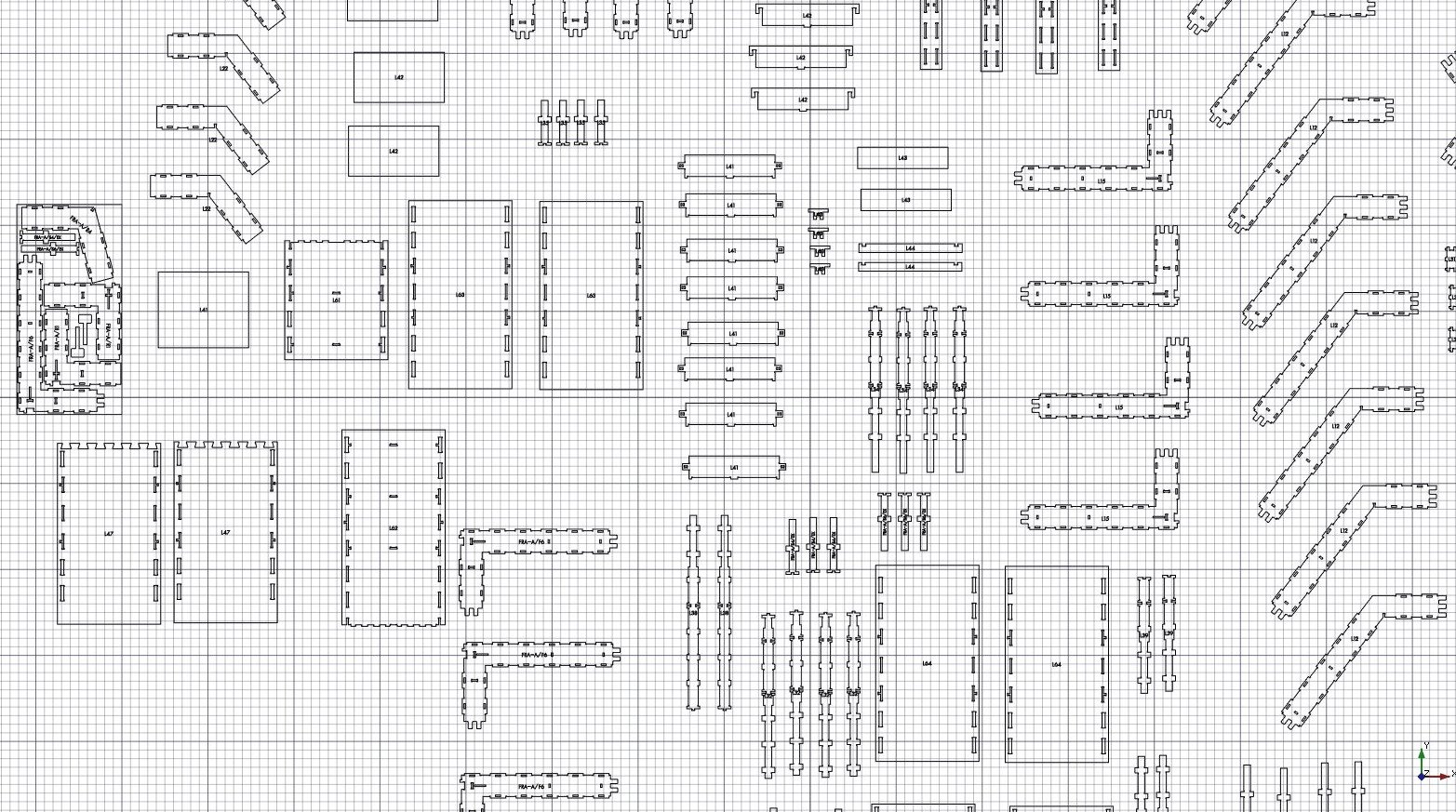|
| Menu location |
|---|
| Arch → Panel Tools → Panel Cut |
| Workbenches |
| Arch |
| Default shortcut |
| P,C |
| See also |
| Arch Panel |
Description
This tool creates, in the 3D document, a flat, 2D view of an Arch Panel, to be included in an Arch Panel Sheet or directly exported to DXF.
How to use
- Select one or more Arch Panel objects
- Press the
 Arch Panel Cut button, or press P then C keys
Arch Panel Cut button, or press P then C keys - Adjust the desired properties
Options
- If the panel is not flat (corrugated, for example), the relief won't appear in the Panel cut. This tool is useful mainly for flat panels
- The panel cut can display a tag. This tag can be a custom line of text or can automatically show the Tag, Label or Description of its linked Panel.
- To be useful for CNC machining, the tag should be written using a sticky font, where letters are simple polylines that are easy for the machine to follow. Upon creation, the Panel Cut object will automatically use the font specified in Edit → Preferences → Draft → Texts and Dimensions → ShapeString Font
- Double-clicking on the panel cut in the tree view after it is created allows you to enter edit mode and modify the position of the tag
- When you need to layout different Panel Cuts together, Panel Cuts can display a margin, that is useful to make sure a certain space is always present between a cut and another
Properties
- DATASource: The Arch Panel object shown by this Cut
- DATATag Text: The text to display. Can be %tag%, %label% or %description% to display the panel tag or label
- DATATag Size: The size of the tag text
- DATATag Position: The position of the tag text. Keep (0,0,0) for automatic center position
- DATATag Rotation: The rotation of the tag text
- DATAFont File: The font of the tag text
- VIEWMargin: A margin that can be displayed outside the panel cut shape
- VIEWShow Margin: Turns the display of the margin on/off
- DATAMake Face: If True, the panel is a Part Face, otherwise a Part Wire
Scripting
The Panel tool can by used in macros and from the python console by using the following function:
makePanelCut (object)
Example:
import Arch,Draft base = Draft.makeRectangle(500,200) panel = Arch.makePanel(base,thickness=36) Arch.makePanelCut(panel)