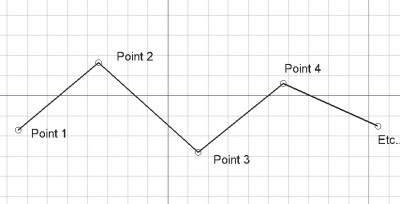|
| Umístění Menu |
|---|
| Kreslení -> Drát |
| Pracovní stoly |
| Kreslení, Architektura |
| Výchozí zástupce |
| W I |
| Viz také |
| Kreslení Přímka, Kreslení B-křivka |
Popis
Nástroj Drát vytváří lomenou čáru (sekvenci přímek z několika segmentů) v aktuální pracovní rovině. Použije se tloušťka čáry a barva předem zadaná v záložce Nástrojů. Nástroj Drát se chová přesně stejně jako nástroj Přímka kromě toho, že nekončí po zadání dvou bodů.
Použití
- Stiskněte tlačítko
 Drát nebo klávesy W potom I
Drát nebo klávesy W potom I - Klikněte na první bod ve 3D pohledu nebo zadejte jeho souřadnice
- Klikněte na další bod ve 3D pohledu nebo zadejte jeho souřadnice
- Stiskněte klávesu F nebo C nebo dvojklikněte na poslední bod pro ukončení nebo uzavření drátu. Je-li drát uzavřen, bude zároveň i povrchem i když se jeví jako drátový model.
Options
- If several connected Draft Lines are selected when pressing the Draft Wire Button, they will be turned into a wire and the command will exit. available in version 0.17
- Press F or the
 Finish button to finish the wire, leaving it open
Finish button to finish the wire, leaving it open - Press C or the
 Close button or click on the first point to finish the wire, but making it closed by adding a last segment between the last point and the first one.
Close button or click on the first point to finish the wire, but making it closed by adding a last segment between the last point and the first one. - Press X, Y or Z after a point to constrain the next point on the given axis.
- To enter coordinates manually, simply enter the numbers, then press ENTER between each X, Y and Z component.
- Press R or click the checkbox to check/uncheck the Relative button. If relative mode is on, the coordinates of the next point are relative to the last one. If not, they are absolute, taken from the (0,0,0) origin point.
- Press T or click the checkbox to check/uncheck the Continue button. If continue mode is on, the Wire tool will restart after you finish or close it, allowing you to draw another one without pressing the Wire button again.
- Press CTRL while drawing to force snapping your point to the nearest snap location, independently of the distance.
- Press SHIFT while drawing to constrain your next point horizontally or vertically in relation to the last one.
- Press W or press the
 Wipe button to remove the existing segments and start the wire from the last point.
Wipe button to remove the existing segments and start the wire from the last point. - Press CTRL+Z or press the
 Undo button to undo the last point.
Undo button to undo the last point. - Press I or the Filled button to have the wire filled with a face if it is closed.
- Press ESC or the Cancel button to abort the current Line command.
- Closed wires, when in "Flat Lines" display mode, can display a hatch pattern, by setting their "Pattern" property below.
Properties
- DATAClosed: Specifies if the wire is closed or not
- DATAChamfer Size: Specifies the size of chamfered corners
- DATAFillet Radius: Specifies a curvature radius to give to the nodes of the wire
- DATASubdivisions: Divides the segments of the wire with the given number of subdivisions available in version 0.16
- DATAMake Face: Fills the wire with a face if it is closed
- VIEWEnd Arrow: Shows an arrow symbol at the last point of the wire, so it can be used as an annotation leader line
- VIEWPattern: Specifies a hatch pattern to fill the wire with (Closed Wire)
- VIEWPattern Size: Specifies the size of the hatch pattern
See also Draft Pattern page.
Skriptování
Nástroj Drát může být využit v makrech a z konzoly Pythonu použitím následující funkce:
makeWire (list or Part.Wire, [closed], [placement], [facemode])
- Vytvoří objekt Drát podle zadaného seznamu vektorů bodů nebo podle Drát (Part Wire).
- Je-li closed True nebo jsou-li první a poslední bod identické, drát je uzavřen.
- Je-li face (plocha) True (a drát je uzavřen), bude se drát jevit jako vyplněná plocha.
- Je použita aktuálně nastavená tloušťka čáry a barva čáry.
- Vrací nově vytvořený objekt.
Příklad:
import FreeCAD,Draft p1 = FreeCAD.Vector(0,0,0) p2 = FreeCAD.Vector(1,1,0) p3 = FreeCAD.Vector(2,0,0) Draft.makeWire([p1,p2,p3],closed=True)