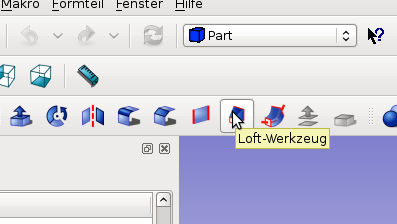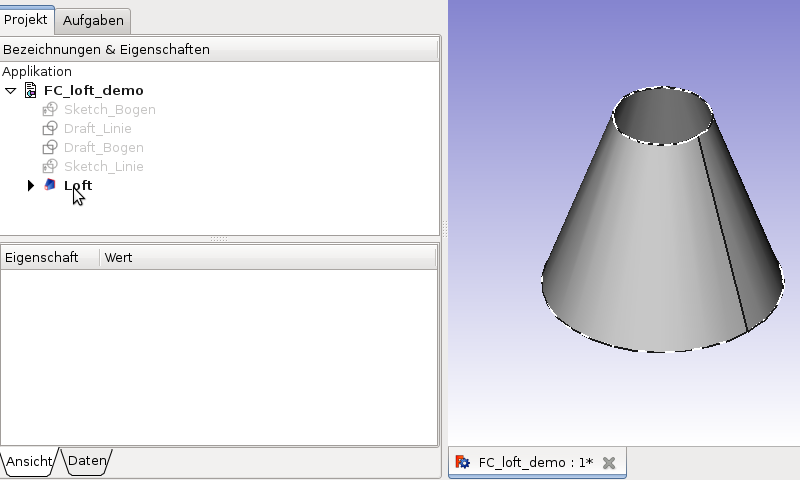|
| Menu location |
|---|
| Part → Loft... |
| Workbenches |
| Part |
| Default shortcut |
| None |
| See also |
| Part Sweep |
Overview
The FreeCAD Loft tool (Part Workbench), is used to create a face, shell or a solid shape from two or more profiles. The profiles can be a point (vertex), line (Edge), wire or face. Edges and wires may be either open or closed. There are various limitations and complications, see below, however the profiles may come from the Part Workbench primitives, Draft Workbench features and a Sketch.
The Loft has three parameters, "Ruled","Solid" and "Closed" each with a value of either "true" or "false".
If "Ruled" is "true" FreeCAD creates a face, faces or a solid from ruled surfaces. Ruled surface page on Wikipedia.
If "Solid" is "true" FreeCAD creates a solid if the profiles are of closed geometry, if "false" FreeCAD creates a face or (if more than one face) a shell for either open or closed profiles.
If "Closed" is "true" FreeCAD attempts to loft the last profile to the first profile to create a closed figure.
For more info on how the profiles are joined together, refer Part Loft Technical Details page.
Limitations and complications
- A vertex or point
- vertex or point may only be used as the first and/or last profile in the list of profiles.
- For example
- you cannot loft from a circle to a point, to an ellipse.
- However you could Loft from a point to a circle to an ellipse to another point.
- For example
- vertex or point may only be used as the first and/or last profile in the list of profiles.
- Open or closed geometry profiles can not be mixed in one single Loft
- In one Loft, all profiles (lines wires etc.) must be either open or closed.
- For example
- FreeCAD can not Loft between one Part Circle and one default Part Line.
- For example
- In one Loft, all profiles (lines wires etc.) must be either open or closed.
- Draft Workbench features
- Draft Workbench features can be directly used as a profile in FreeCAD 0.14 or later.
- For example the following Draft features can be used as profiles in a Part Loft
- Draft Polygon.
- Draft Point, Line, wire,
- Draft B-spline, Bezier Curve
- Draft Circle, Ellipse, Rectangle
- For example the following Draft features can be used as profiles in a Part Loft
- Draft Workbench features can be directly used as a profile in FreeCAD 0.14 or later.
- PartDesign Sketches
- The profile may be created with a sketch. However only a valid sketch will be shown in the list to be available for selection.
- The sketch must contain only one open or closed wire or line (can be multiple lines, if those lines are all connected as they are then a single wire)
- Part Workbench
- the profile can be a valid Part geometric primitive which can be created with the Part CreatePrimitives tool
- For example the following Part geometric primitives can be a valid profile
- Point (Vertex), Line (Edge)
- Helix, Spiral
- Circle, Ellipse
- Regular Polygon
- Plane (Face)
- For example the following Part geometric primitives can be a valid profile
- the profile can be a valid Part geometric primitive which can be created with the Part CreatePrimitives tool
- Closed Lofts
- The results of closed lofts may be unexpected - the loft may develop twists or kinks. Lofting is very sensitive to the Placement of the profiles and the complexity of the curves required to connect the corresponding Vertices in all the profiles.
An example Loft
The Loft tool is in the Part Workbench, menu Part -> Loft... or via the icon in the tool bar.
In the "Tasks" will be two lists: "node / wire" and "free form".
Selection of the elements
In the "node / wire" the available items are displayed. Two elements must be selected one after the first in this list.
Thereafter, with the blue arrow that item is added to the list of "free form".
The selected items must be of the same type.
Tip: the active / selected items in the list are displayed in the 3D area as active / selected.
Command complete
If both elements are selected, the command can be completed with "OK".
Result
From closed lines we get surfaces which might be taken as a superficial look for solids.
If indeed a solid needs to be created, used the button "Create Solid" or after creating the Loft switch to its properties tab data and set the switch "Solid" to true.
The procedure is the same as described above with open polylines.
FreeCAD Version
- added Version 0.13
- "closed" property added Version 0.14
- Ability to use a face as a profile added Version 0.14